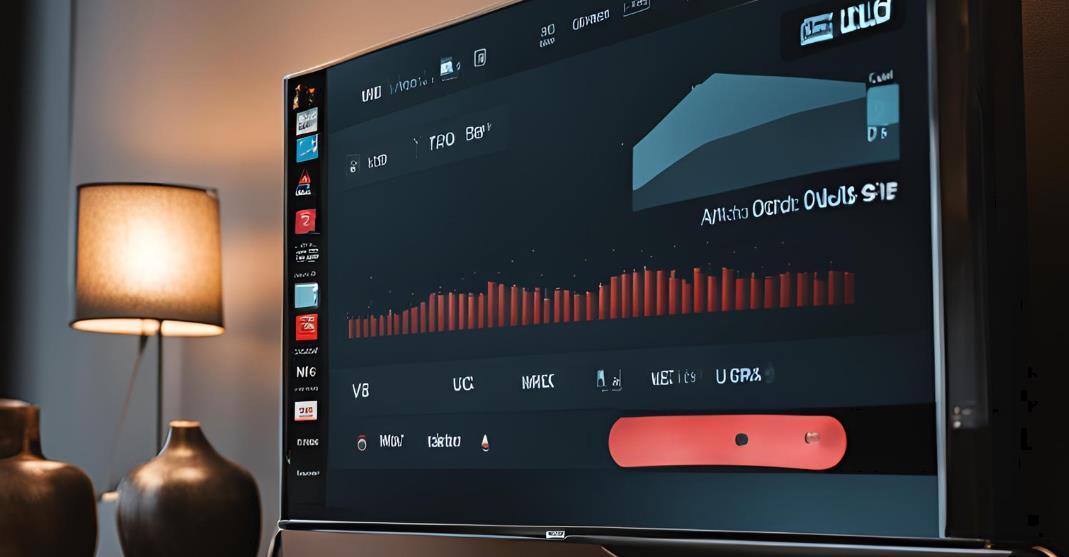Television is one of the best experiences of audio and video combined, allowing us to dive into our favorite movies, shows, and games. But when the sound stops working, the overall experience suffers immensely. A muted screen takes away the essence of the content, leaving us feeling disconnected. If you’re facing audio issues on your Insignia TV, this blog is here to help. Read on, and let’s work together to solve your Insignia TV no-sound problem so you can get back to enjoying your entertainment without any disruptions.
Understanding Insignia TV Sound
Insignia TVs have earned a reputation for their affordability and reliability, making them a popular choice among budget-conscious consumers. However, like any electronic device, they are not immune to issues, and one of the most common complaints from users is audio problems. Sound issues can arise due to several factors, including incorrect settings, hardware malfunctions, or connection failures. This can interrupt your viewing experience, leading to frustration. By understanding the potential causes of audio issues on Insignia TVs, you’ll be better prepared to troubleshoot and restore sound quality, making your TV experience enjoyable again.
Identifying the Cause of No Sound
Before finding a solution, you should identify the reason first. So, it’s very important to know the root cause of the issue. Common reasons include:
- Incorrect audio settings
- Faulty HDMI cables or ports
- Hardware malfunctions
- Problems with external speakers or sound systems
- Outdated firmware
Quick Fixes for Insignia TV No Sound Issue
Here are some quick solutions to get your Insignia TV sound working again:
- Check the volume and mute settings: Verify and make sure that the volume is turned up and the TV isn’t muted.
- Verify connections: You have to check the HDMI or audio cables for proper connection.
- Switch inputs: Try different and several input sources to ensure the issue isn’t limited to one device.
Resetting Audio Settings to Default

Sometimes, customized audio settings can interfere with sound output, making it necessary to reset them to the default factory settings. This easy fix can resolve sound problems caused by specific configurations. To reset, simply open the TV menu and go to the Audio Settings. You should see an option to reset audio settings to default within this menu. Select this option and confirm. This will erase any custom audio configurations you’ve made, so you’ll start with a clean slate. Test your TV’s sound once the settings have been reset to see if this resolves the problem. This straightforward step can be highly effective when dealing with sound issues.
Factory Reset the TV
If resetting audio settings is not working, a factory reset might help. Keep in mind that a factory reset will restore all TV settings, not just the audio, to their original configurations, erasing any personalized settings you’ve applied. To perform a factory reset, go to the Settings menu, navigate to System Settings, and choose the Factory Reset option. Follow the on-screen instructions to complete the process. This will return the TV to its default state, which can sometimes clear up deeper software problems affecting audio. After the reset, check the sound output to see if the issue is resolved. A factory reset is a more intensive solution but can often fix stubborn sound issues.
Checking for Hardware Malfunctions
If software solutions haven’t worked, the issue may be with your TV’s hardware. Hardware malfunctions can occur over time, particularly with internal components like the speakers. Frequent exposure to high volumes or accidental physical damage can impair the performance of the internal speakers.
Internal speaker damage can result from wear and tear over time. This can also be the reason for your no sound issue. If your TV has been exposed to high volumes or physical damage, it’s worth investigating the speakers.
- Try connecting external speakers or headphones to see if they work.
- If external speakers work but internal ones don’t, your TV’s built-in speakers may be damaged.
Using Audio Output Alternatives
If you’ve confirmed an issue with the internal speakers, using external audio output alternatives can be a practical solution. Many Insignia TVs are compatible with external audio systems like soundbars, home theater setups, or Bluetooth speakers. This can be a valuable workaround if the internal speakers are damaged or you simply prefer enhanced sound quality.
Connecting External Sound Systems
Many TVs, including Insignia, allow external sound systems like soundbars or home theater setups. To connect external speakers:
- Use the TV’s audio output port, typically an optical or 3.5mm jack.
- Connect your external audio system.
- Go to Settings option and switch the audio output from TV Speakers to External Speakers.
Troubleshooting Audio Settings
Misconfigured audio settings can often result in no sound output. To troubleshoot, start by checking that the TV Speakers option is enabled if you’re not using external speakers. You can troubleshoot your Insignia TV or your TV’s audio settings, that could be the reason for the lack of sound. Follow these steps to troubleshoot:
- Check if TV Speakers are enabled in the audio settings.
- Make sure the Audio Output matches the connection you’re using, whether it’s HDMI, optical, or auxiliary.

Resolving HDMI Sound Issues
HDMI cables are notorious for causing sound issues, especially if they’re damaged or loosely connected. To resolve HDMI-related sound problems, first, unplug the HDMI cable and plug it back in securely. Try switching the cable to a different HDMI port to rule out port-specific issues. If the problem persists, consider using a different HDMI cable altogether, as defective cables can often cause sound interruptions. Testing multiple ports and cables can help determine if the issue lies with the hardware or cable connection. With HDMI sound issues, these steps can often quickly resolve any problems.
Addressing External Speaker Problems
If you’ve connected external speakers but still have no sound, first ensure the external device is powered on and properly connected. Verify that you are selected the correct input source on both the TV and the external speakers. You can also test the external speakers on another device to confirm they’re functioning properly.
Additionally, double-check the volume levels on both the TV and the external speakers, as they may be set too low. Ensure the cables being used are of good quality and not damaged. If the issue still persists, try using a different audio output option, such as an optical cable or HDMI ARC, to see if that resolves the problem.
Software Updates and Firmware
Outdated software or firmware can sometimes cause sound issues, as software bugs can interfere with audio output. To check for updates, go to the Settings menu, select System, and then Software Update. If updates are available, install them, and then restart the TV. Software updates often include bug fixes and performance improvements that can resolve various issues, including sound-related ones. Regularly updating your TV’s firmware ensures it stays compatible with the latest audio and video formats, helping to prevent audio disruptions in the future. Sometimes, sound issues that can caused by outdated software or firmware. Check for available updates:
- Navigate to Settings > System.
- Select Software Update and follow the prompts.
- Install any available updates and reboot the TV.
Advanced Troubleshooting Techniques
If none of the above solutions work, you might need to perform advanced troubleshooting:
- Check your TV’s audio formats: Ensure that the selected audio format is compatible with your sound system.
- Inspect sound settings for streaming apps: Sometimes, apps like Netflix or Hulu have their own audio settings.
- Use an audio test: Some TVs have built-in audio tests to check if the speakers are working.
Preventing Future Sound Problems
To maintain your Insignia TV’s audio quality and avoid future sound issues, it’s helpful to follow a few preventive tips. Keep your TV’s firmware up to date, as regular updates can prevent software-related audio issues. Avoid playing sound at high volumes for prolonged periods, as this can wear out internal speakers over time. Also, using high-quality HDMI and audio cables can prevent connection-related sound problems. By following these preventive steps, you can help ensure that your TV continues to deliver clear and consistent audio.
When to Seek Professional Help
If all troubleshooting methods have failed, it may be time to seek professional assistance. Persistent sound issues may indicate more serious hardware problems, such as internal component failure or motherboard issues, which can require technical expertise. Contact Insignia customer service or a qualified technician to diagnose and repair the issue. If your TV is still under warranty, check with the manufacturer for possible repair or replacement options to help cover costs. Persistent sound problems may indicate deeper issues like internal component failure or motherboard defects that require expert attention. Professional help can provide a thorough diagnosis and repair for complex sound issues beyond basic troubleshooting.
A professional technician can also perform a detailed diagnostic to identify any underlying problems that aren’t immediately visible. It’s also worth checking if your TV is still under warranty, as this can help cover repair costs or replacement parts.
FAQs for Insignia TV No Sound
Why is there no sound on my Insignia TV?
Several reasons could cause sound issues, including incorrect audio settings, faulty cables, or hardware problems.
How do I reset my Insignia TV’s sound settings?
Go to Audio Settings in the TV menu and select Reset to Default.
What should I do if external speakers are not working?
Check the speaker connections, ensure they are powered on, and confirm that the TV’s audio output is set to External Speakers.
How can I tell if my Insignia TV’s speakers are damaged?
Try using external speakers or headphones. If those work but the internal speakers don’t, the internal speakers may be damaged.