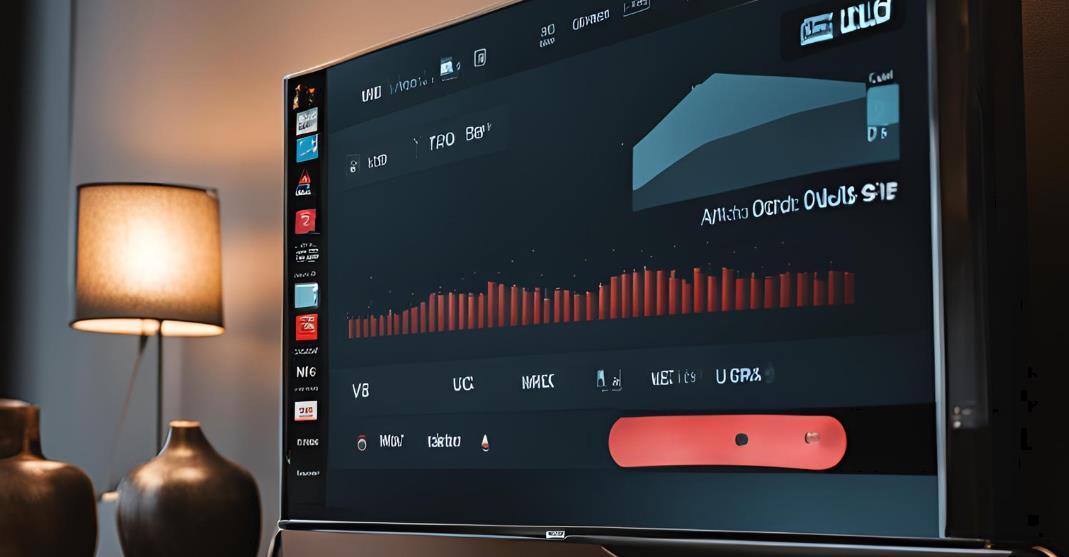The Insignia TV channel guide is an essential tool that helps you navigate live TV and streaming services easily. Whether you’re new to Insignia TV or just looking to get more out of the guide, this blog will cover everything you need to know, from accessing and customizing the guide to advanced tips and troubleshooting.
How Do I Access the Channel Guide on My Insignia TV?
Accessing the channel guide varies depending on whether you have a standard Insignia TV or an Insignia Fire TV.
- For standard Insignia TVs: Simply press the “Guide” button on your remote to bring up the on-screen channel guide.
- For Insignia Fire TVs: The guide can be accessed by pressing the “Live TV” button on your remote or by navigating to the “Live” tab on the Fire TV interface. Here, you’ll find a comprehensive list of both over-the-air channels and live streaming services.
Tips:
- Make sure your TV is connected to an antenna or cable service to access over-the-air channels.
- For Fire TV, ensure you have an internet connection to view streaming channels within the guide.
Accessing the Insignia TV Channel Guide

Once you’ve accessed the guide, you’ll be greeted with a schedule of shows organized by channel and time. Depending on your TV model, the guide may also include information from live streaming platforms, making it easier to access a wide variety of content in one place.
Key Features:
- Real-time listings: See what’s airing now and what’s coming up next.
- Over-the-Air (OTA) and Streaming Channels: For Fire TV users, streaming services like Hulu Live, Sling, or YouTube TV can appear directly in the guide.
- Channel re-scanning: If channels are missing, simply re-scan through the settings to update the guide.
Understanding the Channel Guide Layout
Channel Numbers and Names
On the left side of the grid, viewers will find a dedicated column for channel numbers and names. This allows for quick identification of channels, ensuring that users can easily locate their favorite networks. The channels are typically listed numerically, with the name of the channel prominently displayed next to its corresponding number. This layout supports effortless scrolling and reduces the time spent searching for specific channels, making it convenient for users to jump directly to their desired content.
Program Titles and Time Slots
Across the top of the grid, the program titles and their respective time slots are displayed horizontally. This section provides a chronological overview of current and upcoming shows, allowing viewers to see at a glance what is playing now and what is coming up next. Each time slot is clearly marked, helping users plan their viewing schedules. The program titles are typically formatted to stand out, often using a bold or larger font to grab attention, and might be color-coded to differentiate between genres or types of programming.
Program Details
When users select or highlight a specific program from the grid, a detailed pop-up or side panel appears, offering additional information about the show. This includes:
- Brief Description: A concise summary of the show’s premise or storyline, giving viewers an idea of what to expect. This is especially useful for unfamiliar programs, helping users decide whether to tune in.
- Duration: Information about how long the program will run, allowing viewers to schedule their time effectively. This can be particularly helpful for those with tight schedules or when planning to watch multiple shows back-to-back.
- Episode Information: If applicable, the guide may include the episode number and title for series, giving context about where the program fits within its overall narrative.
- Guest Stars: For shows that feature special appearances, this information can entice viewers who are fans of particular celebrities or performers, making the programming more appealing.
Overall, this organized grid format enhances the viewing experience by providing all the necessary information at a glance, enabling users to navigate their options quickly and easily.
- Understanding Time Slots:
Navigating the Channel Guide
Navigating the channel guide is easy, especially with Insignia’s intuitive remote design:
- Up and Down Arrows: Scroll through channels.
- Left and Right Arrows: Move forward or backward in time to see upcoming programs.
- Select Button: Choose a specific show to either watch or set reminders/recordings (if applicable).
Pro Tip:
If you’re on Insignia Fire TV, voice navigation is available through Alexa. Simply say, “Alexa, open the channel guide” or “Alexa, show me what’s on channel.”
Customizing Your Channel Guide

Customizing the guide can improve your experience by making it more focused on your viewing habits. Here’s how you can tailor it to your needs:
- Favorites: Mark channels you watch frequently as favorites so they appear at the top of your guide for easy access.
- Channel Hiding: If there are channels you never watch, hide channels from the guide to declutter your view.
- Sorting: Sort channels alphabetically, numerically, or by genre.
Using the Guide to Find and Watch Programs
Your channel guide is not just a list of channels; it’s a powerful tool for finding the exact content you want to watch.
Ways to Use the Guide
1. Browse by Genre
One of the simplest and most effective ways to navigate your channel guide is by browsing through genres. Whether you’re in the mood for action-packed sports, heartwarming family movies, or the latest news updates, you can easily sort channels or shows into specific categories. This feature allows you to explore a variety of options within a genre, making it easier to find content that fits your mood. For instance, if you’re looking for a family-friendly movie night, you can quickly filter to see all the kids’ movies available that evening.
2. Search by Title
If you have a specific program or movie in mind, using the search feature can save you time and effort. Simply type in the title of the show or movie you want to watch, and the guide will display all the relevant results. This is especially useful for popular shows that may air on multiple channels or for movies that are available on different platforms. Searching by title not only helps you find what you’re looking for but also allows you to discover similar titles that you might enjoy.
3. Set Reminders
The channel guide often includes a feature that allows you to set reminders for upcoming shows. If you spot a program you don’t want to miss, just select the option to set a reminder. This feature will notify you when the show is about to air, ensuring you’re ready to tune in. Whether it’s a series finale, a live sports event, or a highly anticipated movie premiere, setting reminders keeps your viewing schedule organized and prevents you from missing out on your favorite content.
4. Personalized Recommendations
For Fire TV users, the guide may offer personalized recommendations based on your viewing history. This feature takes into account what you’ve watched before and suggests new shows or movies you might enjoy. This can lead to discovering hidden gems that align with your preferences, making your viewing experience even more enjoyable. Whether it’s a new series in a genre you love or a classic movie you’ve never seen, these recommendations can help expand your watchlist effortlessly.
Channel Guide Features for Insignia Fire TV

If you have an Insignia Fire TV, you’re in for a treat with its innovative channel guide that goes beyond mere functionality. This guide seamlessly integrates streaming services, making it easier than ever to find and enjoy your favorite content.
Streaming Services
One of the standout features of the Insignia Fire TV channel guide is its ability to incorporate various streaming platforms. Whether you’re a fan of Hulu Live, Sling TV, or YouTube TV, you can browse live programming directly within the guide. This integration allows you to switch effortlessly between traditional broadcast channels and your favorite streaming content, all in one convenient interface. Say goodbye to the hassle of flipping through multiple apps—now, everything you want to watch is just a few clicks away.
Personalized Recommendations
Another exciting aspect of the channel guide is its capability to provide personalized recommendations. The guide analyzes your viewing habits and suggests shows that you may enjoy based on your preferences. These tailored suggestions are displayed right alongside traditional channels, ensuring you don’t miss out on new content that aligns with your interests. Whether you’re in the mood for a thrilling drama or a light-hearted comedy, the guide makes discovering your next binge-watch a breeze.
Alexa Integration
For those who love convenience, the Insignia Fire TV channel guide features seamless Alexa integration. With just your voice, you can command your TV to open the guide, search for specific content, or change channels without lifting a finger. This hands-free experience elevates your viewing pleasure, making it easier to navigate through a vast array of options, especially during those moments when you’re too cozy to reach for the remote.
Troubleshooting Common Channel Guide Issues
Encountering problems with your Insignia TV channel guide can be frustrating, but many common issues can be resolved with some straightforward troubleshooting steps. Here’s a detailed look at typical problems and how to fix them:
Missing Channels
If you notice that some channels are missing from your guide, it’s often due to the TV not detecting all available channels. To resolve this issue:
- Rescan for Channels: Navigate to the TV’s settings menu and look for the “Channel Setup” or “Antenna” settings. Choose the option to scan for channels. This process allows the TV to search for and update the list of channels available in your area.
- Check Antenna Connection: If you’re using an antenna, ensure it’s securely connected and positioned correctly to receive signals. Adjusting the antenna’s direction may help pick up additional channels.
- Signal Strength: If channels are still missing, check the signal strength for the ones you can access. Poor signal quality can prevent certain channels from appearing.
Incorrect Time/Guide Data
An incorrect time or outdated guide data can lead to confusion about what’s currently airing or upcoming shows. Here’s how to fix it:
- Update TV Software: Ensure your Insignia TV is running the latest software version. Go to the settings menu, look for “About” or “Software Update,” and check for any available firmware updates. Keeping your TV software updated can resolve many guide-related issues.
- Set the Correct Time Zone: In some cases, the incorrect time may be linked to the time zone settings. Navigate to the settings and confirm that your time zone is set accurately.
Guide Not Loading
When the guide fails to load, it can be due to a few different factors. Follow these steps to troubleshoot the issue:
- Restart Your TV: Sometimes, simply restarting your Insignia TV can resolve temporary glitches. Unplug the TV from the power source, wait for about 30 seconds, and then plug it back in.
- Check Your Internet Connection: If your TV model relies on an internet connection (like Fire TV models) for the guide, ensure that your Wi-Fi is functioning correctly. You can test your connection by opening a streaming app or checking the network settings.
- Perform a Factory Reset: If the guide still doesn’t load after restarting and checking the connection, consider performing a factory reset of your TV. This step will erase all settings and return the TV to its original state, so be sure to back up any important data. You can find the factory reset option in the settings menu under “System” or “Reset & Admin.”
Additional Tips
- Consult the User Manual: If you’re still encountering issues, refer to the Insignia TV user manual for specific troubleshooting steps related to your model.
- Contact Support: If none of the above solutions work, don’t hesitate to reach out to Insignia customer support for further assistance. They can provide tailored advice based on your specific problem and model.
Advanced Channel Guide Tips and Tricks

Once you’re comfortable with the basics of using your Insignia TV, there are several advanced features that can enhance your viewing experience. Here are some tips to help you get the most out of your TV:
Voice Control (Fire TV)
One of the standout features of Fire TV-enabled Insignia TVs is the integration with Alexa, Amazon’s voice assistant. This functionality allows you to navigate your TV hands-free, making it quicker and easier to find what you want to watch.
- Voice Commands: Instead of scrolling through channels or navigating the guide manually, simply use voice commands. For example, you can say:
- “Alexa, show me live news channels.” This command will immediately bring up a list of available news channels, saving you the hassle of searching through the entire guide.
- “Alexa, play [show name].” If you know the title of a specific show, this command will launch it without any additional effort.
- “Alexa, find comedies” or “Alexa, show me movies” can help you discover content in specific genres or categories.
By leveraging voice control, you can streamline your viewing process and make the most of your TV’s features, especially during those times when you might be multitasking or simply want to kick back and relax.
Split-Screen/Picture-in-Picture (PIP)
Many Insignia TV models come equipped with a Picture-in-Picture (PIP) feature, allowing you to enjoy two different sources of content at the same time. This can be particularly useful when you want to keep up with a live sports game while browsing other shows or channels. Here’s how to use this feature effectively:
- Activate PIP Mode: To enable Picture-in-Picture, access the settings or options menu while watching a show. Look for the PIP option, which allows you to choose a secondary source—whether it’s another channel, a streaming app, or even a different input (like a game console).
- Adjust the Size and Position: Once PIP is activated, you can typically adjust the size of the smaller window and its position on the screen. This way, you can customize your viewing experience based on your preferences. For instance, you might want the smaller window in the corner while the main screen showcases a live event.
- Seamless Transition: Switching back and forth between the two sources is usually straightforward. You can use the remote to change channels or inputs without disrupting your main viewing experience. This means you can stay engaged with your favorite shows while still keeping an eye on the game or any live broadcast.
Additional Tips for Enhanced Viewing
- Picture Quality Adjustments: Explore the picture settings to optimize brightness, contrast, and color saturation. Tailoring these settings can significantly improve your viewing experience, especially in different lighting conditions.
- Use the Watchlist: If your Insignia TV supports it, utilize a watchlist feature to keep track of shows and movies you want to see later. This can help you manage your viewing time effectively.
- Explore Streaming Apps: Take advantage of the variety of streaming apps available on your Insignia TV. From Netflix to Hulu to Disney+, there’s a wealth of content at your fingertips. Don’t hesitate to explore new genres or shows that you might not typically watch.
By incorporating these advanced features into your Insignia TV usage, you can enjoy a more tailored and efficient viewing experience, making your TV time more enjoyable and less stressful.
Comparing Insignia TV Channel Guide with Other Brands
While most TVs come with a channel guide, Insignia TV’s guide, especially with Fire TV integration, is more dynamic and versatile:
- Fire TV Integration: Many other brands lack the seamless integration of live streaming services that Fire TV offers.
- Ease of Use: Insignia’s guide is intuitive, whereas some competing brands require more clicks and deeper navigation to perform similar tasks.
- Customization: Insignia’s guide is more customizable compared to other entry-level TV brands, offering favorite channels, parental controls, and genre filtering.
Integrating Your Insignia TV Channel Guide with Streaming Services
Benefits of Live Streaming Integration on Fire TV
- Watch Streaming Content Alongside OTA Channels: With Fire TV, you can enjoy channels from popular streaming services such as Hulu Live, Sling TV, and YouTube TV alongside your over-the-air (OTA) channels. This means you can browse through a unified channel guide, making it easier to find what to watch without switching between apps.
- Stream On-Demand Shows: In addition to live channels, Fire TV allows you to view on-demand shows from these streaming platforms directly in the guide. This feature lets you access a broader range of content, as you can easily scroll through and select from both live broadcasts and on-demand programming without needing to navigate different applications.
- Enhanced Search Functionality: The integrated guide also simplifies searching for content across all available services. You can search for a show or movie, and the Fire TV will display results from both live and on-demand options, saving you time and effort.
- Personalized Recommendations: Fire TV uses algorithms to learn your viewing habits, which can lead to tailored content recommendations. This means you might discover new shows and channels that align with your interests, enhancing your overall viewing experience.
- User-Friendly Interface: The integration provides a cohesive interface, making it easier for users to manage their viewing options. With a single remote and guide, navigating between live and on-demand content becomes intuitive and straightforward.
These features make Fire TV a versatile choice for users looking to combine traditional TV viewing with the convenience of streaming services. Whether you’re catching up on your favorite series or tuning into live sports, the integration simplifies the process significantly.
Parental Controls and the Insignia TV Channel Guide
Parental controls are available on Insignia TVs to restrict content based on ratings, channels, or times of day.
Parental Control Features:
- Lock specific channels: Keep certain channels off-limits unless a PIN is entered.
- Time-based restrictions: Set times during which certain channels or ratings are restricted.
Customizing Your Insignia TV Channel Guide for Sports Fans
If you’re a sports enthusiast, your Insignia TV guide can be tailored to highlight sports content:
- Sports filters: Use filters to show only live sports events on your guide.
- Set reminders for games: Set alerts to notify you when your favorite teams are playing.
- Score updates and info: For some live sports channels, you can view ongoing game scores directly from the guide.
Making the Most of Your Insignia TV Channel Guide During Prime Time

Prime time is when the top shows and movies air, and the channel guide is especially useful during this period. By knowing all about these and best picture settings for Insignia TV, you will get the best experience. Here’s how to make the most of it:
- Favorite shows: Mark prime-time shows as favorites for easier navigation.
- Detailed program info: The guide shows detailed descriptions of shows airing in prime time, so you can easily choose what to watch.
- DVR Scheduling (if supported): Record your favorite shows during prime time so you can watch them at your convenience.
FAQs on Insignia TV Channel Guide
How do I re-scan for channels on my Insignia TV?
Go to the TV settings menu, select “Channels,” and then choose “Auto Scan” or “Re-scan” to refresh the channel list.
Can I record shows directly from the guide?
If your Insignia TV is connected to a DVR or has a built-in recording feature, you can select a show from the guide and schedule a recording.
Why are some channels missing from my guide?
This could be due to a weak antenna signal or the need to re-scan for channels. Ensure your antenna is properly positioned and re-scan for channels in the settings.
Can I hide channels I don’t watch?
Yes, you can customize your guide to hide unwanted channels. Go to the channel settings and use the “hide channels” option.
Can I integrate my streaming services into the channel guide?
Yes, on Insignia Fire TV models, you can integrate live TV from streaming services like Sling, Hulu Live, and YouTube TV into the channel guide.