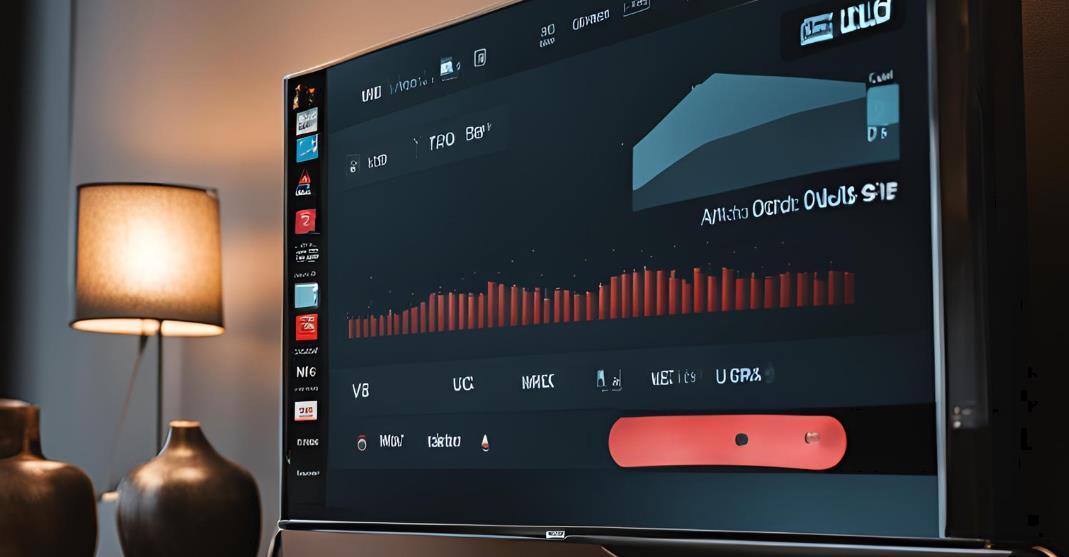If your Insignia TV continuously restarts, it can be incredibly frustrating, especially when you’re in the middle of watching your favorite show. This issue may occur for several reasons, ranging from software glitches to hardware malfunctions. Understanding the potential causes and troubleshooting them can help you resolve the issue and get back to enjoying your TV.
Why Does My Insignia TV Keep Restarting?
Corrupted Cache and Data
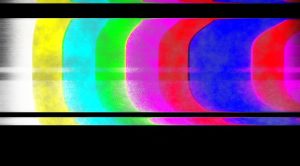
Over time, the cache and data stored on your Insignia TV can become corrupted. This often happens with apps that you install or from normal system operations. Once this happens, the system may start to misbehave, resulting in random restarts.
Regularly clearing the cache can resolve this issue without losing important settings or data. However, if the corruption is more severe, a factory reset may be necessary to restore the system to its original condition. Clearing the cache ensures that temporary files don’t cause your TV to malfunction.
Outdated Software
If you haven’t updated your TV software in a while, compatibility issues with new apps or system bugs may cause frequent restarts. Outdated software can make your TV more susceptible to errors or glitches.
To keep your Insignia TV running smoothly, always check for firmware updates. Go to Settings > Device & Software > System Updates to install the latest updates. These updates often fix known bugs and introduce performance improvements, which can prevent random restarts.
Faulty Power Supply
A damaged or faulty power supply can cause your Insignia TV to lose power intermittently, leading to random restarts. Loose connections or an unstable power source could also be the issue. First, inspect the power cable for any visible damage and ensure it is firmly plugged into both the TV and the power outlet. If the problem persists, try using a different power outlet or replacing the power cord. It’s also helpful to ensure that you’re not using faulty extension cords or surge protectors.
How Do I Fix My Insignia Fire TV That Keeps Restarting?
Clear the Cache
Clearing the cache on your Insignia Fire TV removes potentially corrupted temporary data, which may be the cause of the restart issue. Each app builds up cache over time, and if one of these files becomes corrupted, it can affect the system’s stability.
Steps to Clear Cache:
- Go to Settings on your TV.
- Select Applications > Manage Installed Applications.
- Choose the app you suspect is causing the issue and click Clear Cache.
Check External Devices
External devices, such as gaming consoles, streaming sticks, or soundbars, can sometimes interfere with the TV’s operation. A malfunctioning external device can send error signals, causing the TV to restart continuously.
- Disconnect all external devices, including HDMI and USB connections, from your TV.
- Power on the TV to see if it operates normally.
- Reconnect each device one by one to determine if one of them is causing the issue.
Factory Reset
If clearing the cache and checking external devices don’t fix the problem, a factory reset might be required. This will erase all apps, settings, and personal data, but a reset can resolve persistent software-related issues.
Steps to Factory Reset
- Go to Settings > Device & Software > Reset to Factory Defaults.
- Follow the prompts to complete the reset process.
- After the reset, you’ll need to set up your TV from scratch, including re-installing any apps and reconnecting to Wi-Fi.
Advanced Troubleshooting Tips
If your Insignia TV keeps restarting and basic fixes like clearing the cache or updating the software haven’t resolved the issue, it might be time for more advanced troubleshooting. Advanced steps such as resetting the TV’s internal components, checking for hidden software bugs, or even inspecting hardware connections can help identify the underlying problem. These troubleshooting methods can prevent the frustration of constant reboots and ensure your TV operates smoothly in the long term.
Check for Overheating Issues

Insignia TVs, like any other electronic devices, need proper ventilation to function without overheating. If your TV is placed in a poorly ventilated area or is running for extended periods without cooling down, overheating could trigger restarts as a built-in safety measure. This overheating can lead to not only restarts but also long-term damage to the internal components if not addressed. Additionally, dust buildup around the vents can restrict airflow, exacerbating the overheating issue. Regularly cleaning the TV and its surroundings can help maintain optimal performance.
Solution:
Ensure your TV is placed in a well-ventilated area, away from direct sunlight or heat sources. Give it some space from the wall to allow air circulation. If overheating is the issue, turning off the TV for a while to cool down can help prevent further restarting.
Consider using a small fan nearby to improve airflow around the TV. If you continue to experience overheating issues, you might want to consult a technician to check for any hardware faults that could be causing excessive heat generation.
Inspect External Devices
External devices such as HDMI-connected consoles, USB drives, or external sound systems can sometimes cause interference with the TV’s operating system. A faulty or incompatible external device might make the TV restart each time it tries to communicate with it.
Furthermore, outdated firmware on these devices can lead to compatibility issues, affecting the TV’s performance. It’s also possible that damaged cables may cause intermittent connectivity problems, resulting in frequent restarts. Keeping all external devices updated and in good condition is essential for optimal functioning.
Solution:
Disconnect all external devices and peripherals one at a time to see if the issue is resolved. If disconnecting a specific device stops the TV from restarting, the device may be defective or incompatible, and you may need to replace or repair it.
After identifying the problematic device, ensure that its firmware is updated and compatible with your TV model. If you suspect a cable issue, replacing it with a new, high-quality cable may resolve the problem. Testing each device on another TV can also help confirm if the device is the source of the issue.
Network Connectivity Issues
Smart TVs like the Insignia Fire TV are heavily reliant on stable internet connections to stream content, download apps, and update software. If the network connection is weak or unstable, it can cause the TV to fail when trying to access online services, leading to unexpected restarts.
Network congestion, especially during peak usage times, can also affect the TV’s ability to maintain a stable connection. Additionally, interference from other wireless devices in the area can further disrupt the signal. It’s important to ensure your internet plan provides adequate bandwidth for streaming and other online activities.
Solution:
Check your Wi-Fi signal strength and network stability. Try moving your router closer to the TV or using an Ethernet cable for a more stable wired connection. If the network is slow or erratic, restarting the router might help.
Consider upgrading your internet plan or router if issues persist, as older models may not support high-speed connections effectively. You can also run a speed test on your internet connection to determine if the problem lies with your service provider.
Preventing Future Occurrences of Insignia Fire TV Restarting
Preventing future restarting issues involves maintaining your TV’s software and hardware, as well as making sure it runs optimally in its environment. Here are some steps you can take to avoid the problem from recurring:
Keep Your TV Software Updated

Outdated software can be prone to bugs, glitches, and security vulnerabilities. Enabling automatic updates ensures that your Insignia Fire TV always has the latest fixes and improvements.
Steps:
- In your TV’s Settings, go to Device & Software.
- Enable Auto-Updates for seamless future improvements.
- You can also manually check for updates to ensure your software is current.
Regularly Clear Cache and Data
Clearing the cache from apps that you don’t use regularly will prevent the accumulation of corrupted data. This helps improve the overall performance of the TV and reduces the likelihood of restarting issues. Cached data can become bloated and lead to slow performance, making apps unresponsive or causing crashes. Additionally, old cache files can conflict with updated app versions, creating instability. Regular maintenance by clearing cache can make a significant difference in how smoothly your TV operates, ensuring a more enjoyable viewing experience.
Steps:
- Navigate to the Settings menu on your Insignia Fire TV.
- Select Applications and then Manage Installed Applications.
- Choose the app you want to clear the cache for and select Clear Cache.
- If necessary, also select Clear Data to reset the app completely.
- Make it a habit to check and clear the cache of unused apps every few weeks for optimal performance.
Ensure Proper Ventilation
Overheating can lead to malfunctions, including random restarts. TVs need proper airflow to function correctly, and if they are placed in tight spaces or too close to walls, they can overheat. When a TV overheats, it not only risks restarting but may also cause long-term damage to internal components, potentially shortening the device’s lifespan. It’s essential to assess the environment where your TV is located to ensure it has enough space for air circulation. Keeping the area around the TV free of clutter can also help maintain a cooler operating temperature.
Steps:
- Make sure your TV is placed in a well-ventilated area.
- Avoid placing it near direct sources of heat, such as radiators, fireplaces, or appliances that generate heat.
- Ensure there’s at least a few inches of space between the back of the TV and the wall to allow for airflow.
- You can also occasionally dust the TV vents to improve airflow. Dust accumulation can significantly hinder cooling efficiency, so a regular cleaning schedule will benefit your TV’s performance.
- If your TV is in an enclosed space, consider using a fan or an open design shelf to enhance ventilation.
Use a Stable Power Source
Electrical fluctuations can cause your TV to restart. Make sure your Insignia Fire TV is connected to a reliable power source. Voltage spikes or drops can disrupt the TV’s operation, leading to unexpected restarts or even damage to internal components. Using a stable power source not only ensures the longevity of your TV but also contributes to a smoother performance overall. If you notice flickering lights or frequent power cuts in your home, addressing these issues should be a priority.
Steps:
- Avoid using faulty or overworked power strips that may not handle the electrical load effectively.
- If you experience frequent power outages, consider using a surge protector or an uninterrupted power supply (UPS) to protect your TV from power surges or dips. A surge protector can help shield your TV from voltage spikes, while a UPS provides a temporary power source during outages, allowing you to turn off the TV safely.
- Ensure that the power outlet you are using is functioning properly and not overloaded with other devices.
- Regularly check the power cord and connections for any signs of damage or wear that could impact performance.
- If power issues persist, consult with an electrician to evaluate your home’s electrical system and make any necessary upgrades.
Real-World Examples and User Experiences
Here are some real-world stories from users who have encountered and resolved the restarting issue on their Insignia Fire TV:
- User 1 (Amazon Reviewer): “My Insignia TV kept rebooting every time I tried to open Netflix. After doing a bit of research, I found out it was due to a cache issue. I cleared the cache for Netflix, and it fixed the problem immediately.”
- User 2 (Reddit Discussion): “I had the restarting problem, and it turned out to be a bad HDMI connection. I swapped out the HDMI cable, and it’s been working perfectly ever since.”
- User 3 (Online Forum): “Factory reset was my last resort after trying all other solutions. It wiped everything, but it also fixed the constant rebooting issue, and now my TV runs smoothly again.”
FAQs on Why Does My Insignia TV Keep Restarting
Why does my Insignia TV keep restarting?
It could be due to corrupted cache, outdated software, a faulty power supply, or external device interference.
How do I stop my Insignia TV from restarting?
You can stop it by clearing the cache, updating software, checking external devices, and inspecting the power supply. A factory reset may also help if other methods fail.
Can overheating cause my TV to restart?
Yes, overheating can cause the TV to restart to protect its internal components. Ensure proper ventilation and airflow around your TV.
Will a factory reset fix my restarting problem?
Yes, a factory reset can resolve persistent software-related issues by restoring your TV to its default state, but it will erase all settings and personal data.
How can I prevent my Insignia TV from restarting in the future?
Keep your software updated, clear cache regularly, ensure proper ventilation, and use a stable power source to prevent future issues.