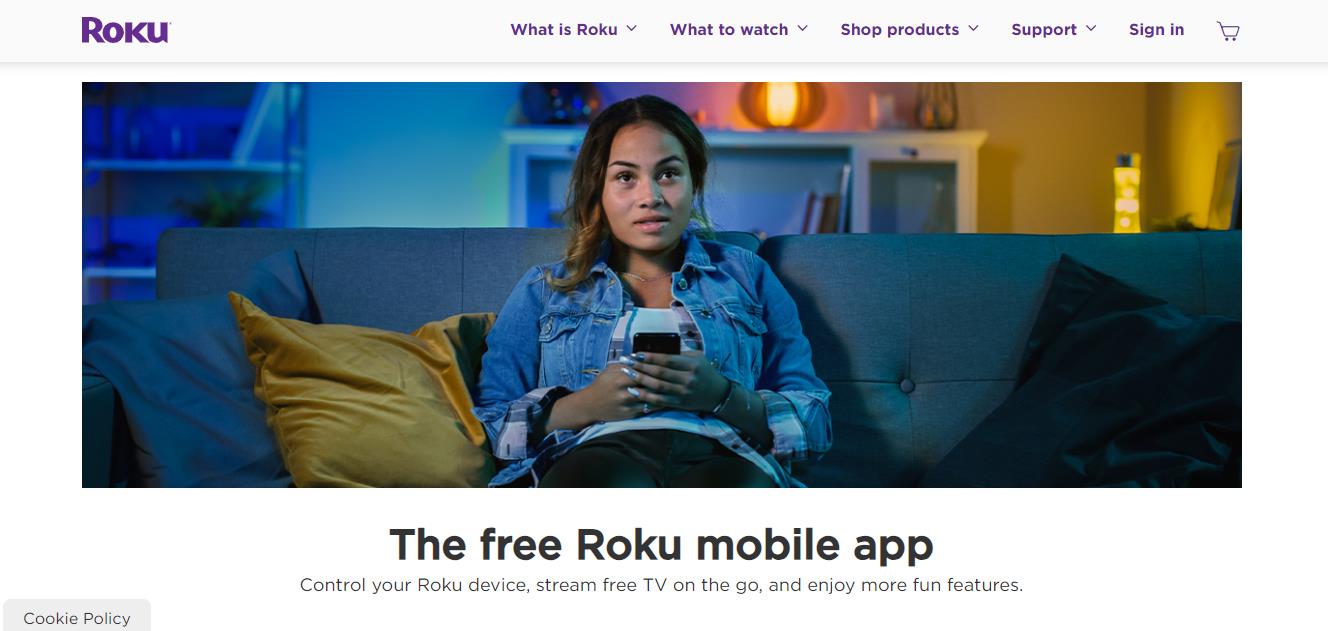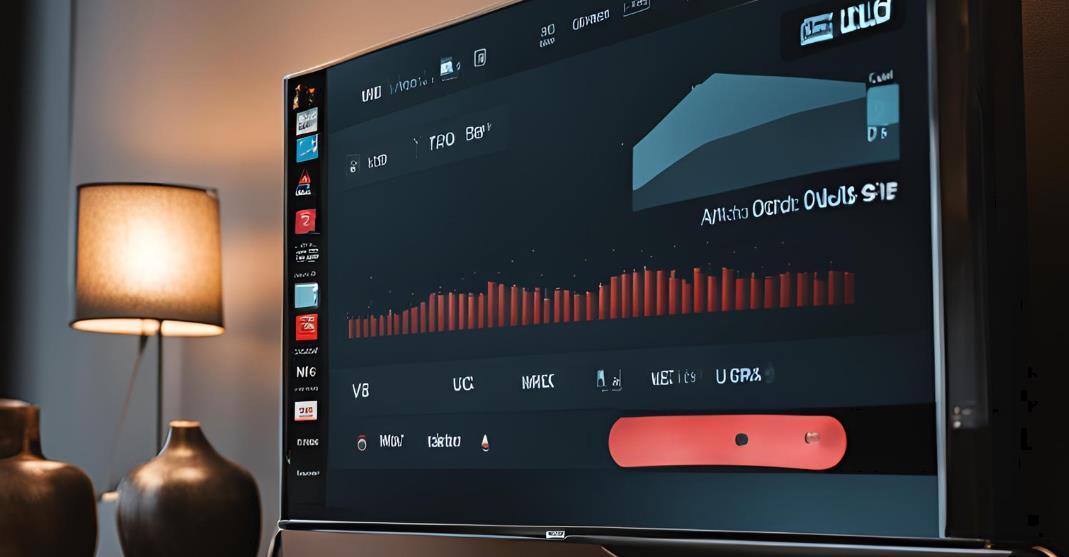Sometimes you may misplace your Roku remote and you will be frustrated. But what if you also need to find your own Roku’s IP address? Don’t panic, there are many methods to locate the IP address without using your remote.
Even if you want to connect the Roku with the Remoku app or for troubleshooting connection issues, you need an IP address and this blog will answer your question of where to find a Roku IP address without remote. You can even reset the Roku without remote.
Why You Might Need to Find Your Roku’s IP Address
You may wonder why I would need the IP address, and your Roku device’s IP address is essential for various purposes:
- Connecting to the Remoku app (a third-party app that allows you to control Roku via a web browser).
- Troubleshooting network or streaming issues.
- Configuring advanced network settings.
If you’ve lost your Roku remote, finding the IP address can feel tricky. Thankfully, it’s easier than you might think.
Where to Find Roku IP Address Without Remote

1. Using the Roku Mobile App
The very easiest way to find the Roku IP address without a remote is through the Roku mobile app, provided the device was previously set up.
Steps:
- First, download the Roku app on your mobile phone or tablet (available for both Android and iOS).
- Open the app and connect it to your Roku device.
- Once connected, tap the gear icon to access the Settings.
- Select System Info to view the Roku IP address and network information.
Points to Remember:
- The Roku mobile app must have been paired with your device previously to use this method.
- This app doubles as a virtual remote, so even if your physical remote is lost, you can control your Roku through your phone.
2. Using a Web Browser (Remoku Extension)
The best method for most people. Remoku app is a popular browser-based alternative to the mobile app. If you’re on the same Wi-Fi network as your Roku device, you can use this easy way to find the IP address.
Steps:
- First, you should open Google Chrome, Firefox, or another browser that supports extensions.
- Then, go to the Chrome Web Store and search for “Remoku”.
- Install the Remoku Remote extension.
- Once installed, click on the Remoku icon in your browser’s toolbar.
- Click on Settings in the Remoku interface, then navigate to My Network to find the Roku’s IP address.
Points to Remember:
- This method only works if the Roku device and your computer are on the same network.
- Remoku is a third-party application, unlike the official Roku app, but it’s a solid alternative for finding the IP address.
3. Through Your Router’s Admin Panel
If neither the mobile app nor the Remoku extension works, you can find the Roku IP address by accessing your router’s admin panel.
Steps:
- Open any web browser and enter your router’s IP address (usually something like 192.168.1.1) into the address bar.
- Log in using your router credentials (often found on the back of your router or in its manual).
- Once logged in, locate the section listing connected devices (commonly found under WLAN or LAN settings).
- Search the list for your Roku device (often labeled with the name “Roku” or its MAC address). The IP address will appear next to the device name.
Points to Remember:
- This method is ideal if you’re comfortable navigating your router settings.
- Make sure your Roku is connected to the same Wi-Fi network as your router.
Troubleshooting: Why Can’t I Find My Roku’s IP Address?
There are several reasons why you might not be able to find your Roku’s IP address. Here are some common issues and solutions:
1. Disabled Network Access
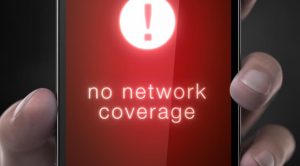
To make sure that your Roku app can connect to the Roku device, make sure network access isn’t disabled.
Steps:
- On your Roku remote (or the mobile app), press the Home button.
- Go to Settings > System > Advanced System Settings > Control by Mobile Apps.
- Select Network Access and choose Default.
- Using Different Wi-Fi Networks
You have to ensure that both your phone (with the Roku app) and your Roku device are connected to the same Wi-Fi network. If your Roku is connected to a public IP address, it won’t sync with your mobile device.
Check your Roku’s IP address to confirm it falls within one of these private ranges:
- 10.0.0.0 – 10.255.255.255
- 172.16.0.0 – 172.31.255.255
- 192.168.0.0 – 192.168.255.255
2. VPN Interference
If you are using a VPN on your device, it may prevent the Roku app from detecting your Roku device. Try turning off your VPN and see if that resolves the issue.
3. Access Point (AP) Isolation
Some routers have an AP Isolation feature that helps to prevent devices on the network from communicating with each other. Check your router settings and disable AP Isolation if necessary.
FAQs on Roku’s IP Address.
How do I find my Roku’s IP address without the remote?
You can find your Roku’s IP address through the mobile app, a browser extension like Remoku, or by accessing your router’s admin panel.
Can I connect my Roku to the Wi-Fi without using a remote?
Yes, you can easily use the Roku mobile app as a remote to connect your Roku device to Wi-Fi.
What is my Roku’s default IP address?
Roku devices don’t have a default IP address. Instead, they are dynamically assigned by the router when connected to a network.
Can I set up my Roku without using a remote?
Yes, Instead of a remote, you can use the Roku mobile app to set up your device without a remote.