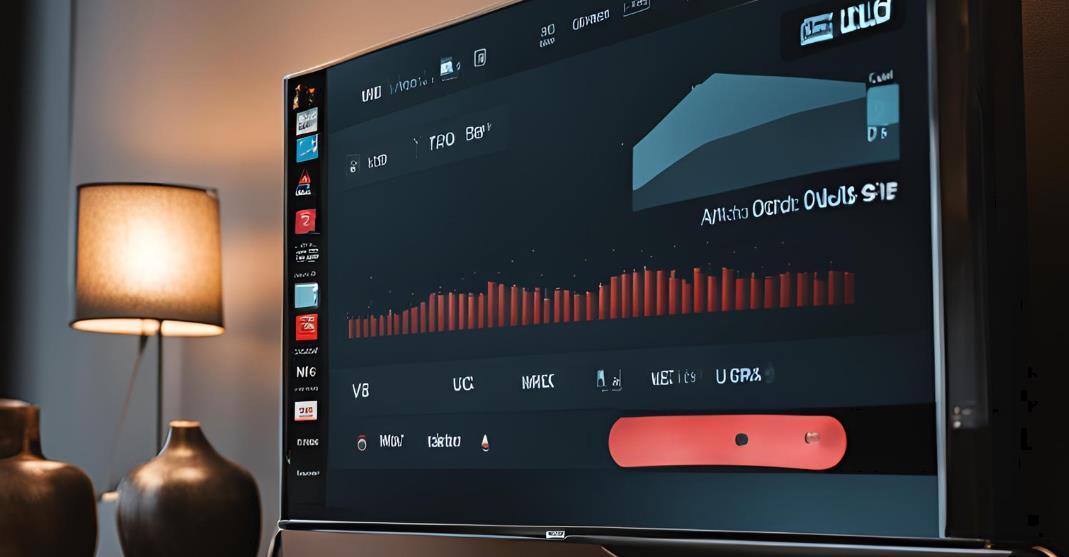If you’ve ever encountered an Insignia TV with a non-responsive power button, you’re not alone. Many users face this frustrating issue, where the TV simply won’t turn on or respond to the power button, whether it’s on the TV itself or the remote control. This problem can stem from various causes, and understanding how to diagnose and address these can save you both time and money. In this blog, let’s look into how to troubleshoot and hopefully resolve the issue.
Reasons why your Insignia Tv Power Button is Not Working
A non-functional power button on your Insignia TV can be perplexing, especially since it’s such a basic yet essential function. This issue might be caused by anything from a minor power glitch to more complex hardware failures. By identifying the exact reason for the malfunction, you can target your troubleshooting efforts more effectively, saving time and potentially avoiding repair costs. From power supply problems to remote control issues, exploring each potential cause is key to restoring normal function to your TV.
Power Supply Issues

When the TV’s power supply is unstable or compromised, the power button may seem unresponsive. This could result from a tripped circuit breaker, a surge in power, or even issues with the outlet itself. Additionally, wear and tear on the power cord can affect its reliability. Regularly inspecting the power cord and ensuring it’s properly plugged in can prevent these issues from escalating. In cases where the power cord shows damage, replacement is recommended to avoid risks like electrical shorting.
Button Malfunctions
Over time, the physical power button on your Insignia TV may suffer from dirt buildup, wear, or even internal damage. Dust and grime can accumulate around the button, causing it to stick or lose its responsiveness. Sometimes, pressing the button too hard over time can also lead to internal damage. To keep it functional, regularly clean the button with a soft cloth, and avoid pressing too forcefully. If the button doesn’t respond even after cleaning, a professional inspection might be necessary.
Internal Hardware Problems
Internal issues, such as a malfunctioning power board or faulty fuses, can prevent the TV from turning on, even if the power button seems fine. These components are essential for managing the TV’s power, and any failures within them will result in operational issues. While it’s possible to inspect the power board and other components for signs of visible damage, like bulging capacitors, repairs should be handled by a technician unless you’re experienced with electronics. Identifying and addressing these issues early can prevent further internal damage.
Remote Control Issues
Your remote control can sometimes be the culprit behind a TV that won’t power on. Dead batteries or a malfunctioning remote may be the real reason the TV doesn’t respond. Replacing batteries is the first and easiest fix to try, as old batteries can cause inconsistent responses. If the remote still isn’t working, testing with a universal remote or remote app can help rule out a problem with the TV itself. When using a universal remote, ensure it’s compatible with Insignia TVs for the best results.
How To Fix Insignia Tv Power Button Not Working?
Check the Power Source
A stable power connection is essential for any electronic device to function reliably, and a loose or weak connection may prevent your TV from receiving power. Ensure the power cord is fully plugged in at both the outlet and the TV’s power port. If the outlet is unreliable, consider trying another one in a different room to verify if the issue lies there. For maximum safety, plug the TV into a surge protector to guard against power fluctuations, which could lead to more serious issues.
Ensure Proper Connection: Double-check that the power cord is firmly plugged into both the TV and the wall outlet. Loose connections can interrupt the power supply and prevent the TV from turning on. It’s also a good idea to gently wiggle the power plug to ensure it’s securely connected.
Try a Different Outlet: Sometimes, the problem might be with the outlet rather than the TV. Plugging the TV into a different outlet can help you determine if the current outlet is the issue. Ensure that the new outlet is functioning properly by testing it with another device.
Inspect the Power Cord: Look for any visible signs of damage on the power cord. Even minor frays or kinks can lead to power issues. If the cord appears damaged, it’s best to replace it with a new one. Using a different power cord from another device (if compatible) can also help diagnose if the cord is the problem.
Perform a Power Reset
A power reset can be a simple yet effective way to clear up temporary glitches. Unplugging the TV for 60 seconds allows it to fully reset and drain any residual power from its circuits, potentially resolving issues related to unresponsive power buttons. During this brief period, ensure that all other electronics connected to the TV are also turned off to allow for a complete reset. This straightforward step often resolves minor issues without the need for further troubleshooting or repairs.
Unplug the TV: Disconnecting the TV from the power source allows the internal components to reset. This step can resolve minor software glitches or temporary faults that might be causing the power button to be unresponsive.
Wait: Allow the TV to remain unplugged for at least 60 seconds. This waiting period helps ensure that all residual power has been drained from the internal circuits, which can help clear any lingering issues.
Reconnect and Power On: After waiting, plug the TV back in and attempt to turn it on. Sometimes, this simple reset can resolve issues that prevent the power button from working, especially if a temporary glitch caused the problem.
Examine the Power Button
Checking the power button closely can reveal physical damage or dirt buildup that affects functionality. Over time, dirt and grime can accumulate around the button, obstructing its ability to press down fully. Cleaning the area around the button with a soft cloth or using compressed air to remove debris can help restore normal function. Additionally, testing for responsiveness with a firm press can indicate whether the issue is superficial or if internal damage may require professional attention.
Check for Physical Damage: Carefully inspect the power button for any signs of wear or damage. Dirt or debris can sometimes obstruct the button, causing it to stick or become unresponsive. Use a soft cloth or compressed air to clean around the button.
Press Firmly: Ensure that you’re pressing the button firmly and directly. Sometimes, a gentle press might not engage the internal switch properly. If the button is not working despite a firm press, it may indicate a deeper issue with the button mechanism or internal circuitry.
Test the Remote Control
Remote controls can sometimes cause issues with powering on the TV, particularly if the batteries are weak or dead. Always start with fresh, high-quality batteries and check that they’re correctly installed according to the remote’s polarity indicators. Using a backup remote, like a universal model, is another way to determine if the problem is isolated to your primary remote. If a secondary remote works fine, then the issue likely lies within the original remote, which may need repair or replacement.

Replace Batteries: The simplest and most common fix for a non-working remote is to replace the batteries. Ensure that you’re using fresh, high-quality batteries and insert them correctly according to the remote’s polarity indicators.
Try a Different Remote: If you have another compatible remote, try using it to see if the TV responds. This can help determine if the problem is with the remote control or the TV itself. If the TV responds to the new remote, the original remote might need to be replaced or repaired.
Alternatives to Using the Physical Power Button
IIf the physical power button is malfunctioning, there are still alternative methods to control the TV. The remote control is often the most convenient substitute, but smartphone apps compatible with certain Insignia models provide additional functionality. For smart home enthusiasts, linking the TV with devices like Amazon Echo or Google Home can also allow for voice commands, offering a hands-free solution. Many streaming devices and game consoles connected to the TV can also control power functions, adding flexibility to your options.
Most Insignia TVs support power management through various means:
Use the Remote Control: As mentioned, the most common alternative is using the remote control. If your current remote is unresponsive, consider trying a universal remote or the remote app provided by Insignia, if available.
Smartphone Apps: Some Insignia TVs are compatible with smartphone apps that can control the TV functions, including power. Check if your TV model supports this feature and download the appropriate app from your phone’s app store.
External Devices: If your TV is connected to a streaming device, gaming console, or a smart home hub, these devices often have their own power controls that can turn the TV on and off.
Manual Override: For some TV models, there may be a manual override or a hidden reset button located on the TV’s side or back panel. Consult your TV’s manual for details on accessing these features.
Advanced Troubleshooting
Inspect Internal Components
Inspecting the internal components of your Insignia TV, such as the power board and connections, can provide insight into why the TV isn’t powering on. Power boards are susceptible to issues like burned-out fuses or bulging capacitors, which may disrupt power flow. If you’re experienced with electronics, carefully checking for loose connections or visible damage can help pinpoint the issue. However, if you’re not confident, it’s best to contact a technician to avoid any further damage to the internal components.
Check the Power Board: If you’re comfortable with handling electronics, carefully open the back panel of the TV to inspect the power board. Look for any visible signs of damage, such as burnt components or bulging capacitors. Replacing damaged components or the entire board may be necessary.
Look for Loose Connections: Sometimes, internal connections can become loose. Ensure that all cables and connectors are securely attached. If you’re unsure about handling internal components, it’s best to consult a professional to avoid causing further damage.
Factory Reset (If Accessible)
A factory reset can resolve persistent software issues that a simple power reset cannot address. Many Insignia TVs have a reset button on the back or side, often recessed to prevent accidental presses. Using a paperclip, press this button to initiate a factory reset, which can restore the TV to its original settings and potentially resolve unresponsive power button issues. If the TV turns on, you can also perform a reset through the menu settings. This is especially helpful if a software glitch is causing the problem.
Using Buttons: Many TVs have a small reset button located on the back or side panel. This button is often recessed and requires a paperclip or similar tool to press. Consult your TV’s user manual for the exact location and instructions on how to use the reset button.
Via Menu: If the TV powers on but exhibits other issues, you might be able to perform a factory reset through the on-screen menu. Navigate to the settings menu and select the factory reset option. This will restore the TV to its original settings and can help resolve software-related issues.
Consult a Professional
If you’ve exhausted all troubleshooting options and your TV’s power button still doesn’t work, it’s wise to consult a professional technician. They have the tools and expertise to diagnose complex internal issues, such as faulty power boards or wiring problems. Before doing so, check if your TV is under warranty, as this may cover repair costs. Attempting advanced repairs on your own could void the warranty or result in further damage, making a professional service the safest choice.

When to Seek Help: If the basic troubleshooting steps don’t resolve the issue and you’re uncomfortable with advanced repairs, it’s advisable to seek help from a professional technician. They have the expertise and tools necessary to diagnose and repair more complex issues.
Warranty Check: Before attempting any repairs yourself, check if your TV is still under warranty. If so, contact Insignia customer support for assistance. They may offer repairs or replacements at no additional cost, saving you from potential repair costs.
Preventive Measures
Regularly clean your TV and its components to prevent dust buildup, which can lead to overheating and other issues. Use a soft, dry cloth to wipe the exterior and ensure that ventilation areas are kept clear. Protecting your TV from power surges is crucial. A surge protector can help prevent damage from electrical spikes and ensure that your TV remains safe from potential power-related issues. Handle your TV with care to avoid physical damage. Ensure that it’s placed on a stable surface and avoid bumping or dropping it. Proper handling can prevent internal damage and maintain the TV’s functionality.
A non-working power button on an Insignia TV can be a frustrating issue, but with the right approach, you can often resolve it yourself. Start with the basics, such as checking the power source and performing a reset. If those steps don’t help, examining internal components or consulting a professional might be necessary. By following these steps, you should be well on your way to getting your Insignia TV up and running smoothly again.
Also Read: How to Turn On Onn TV Without Remote
FAQs on insignia tv power button not working
My Insignia TV won’t turn on, and I’ve tried all the troubleshooting steps. What should I do next?
If you’ve tried all basic troubleshooting steps, including checking the power source, performing a power reset, examining the power button, and testing the remote control, and the TV still won’t turn on, it might be time to consult a professional technician. They can diagnose more complex issues such as internal hardware problems or power board failures.
How can I tell if the problem is with the power button or the internal components of the TV?
If the power button feels physically intact and responsive but the TV still doesn’t turn on, the issue might be with the internal components, such as the power board or circuitry. Conversely, if the button feels stuck or damaged, it may need to be repaired or replaced.
Are there any temporary solutions to power on my TV if the power button is not working?
Yes, you can try using the remote control, smartphone app (if supported), or external devices that are connected to your TV to turn it on. Additionally, some TVs have hidden reset buttons or manual overrides that can be used as temporary solutions.
What should I do if my TV is still under warranty and has a power button issue?
If your TV is under warranty, contact Insignia customer support for assistance. They may offer repair or replacement services at no additional cost. It’s best to check the warranty terms and avoid attempting repairs yourself, as this could void the warranty.
Can a power surge damage my TV’s power button or other internal components?
Yes, power surges can potentially damage the TV’s internal components, including the power button and power board. Using a surge protector can help prevent such damage and protect your TV from electrical spikes.