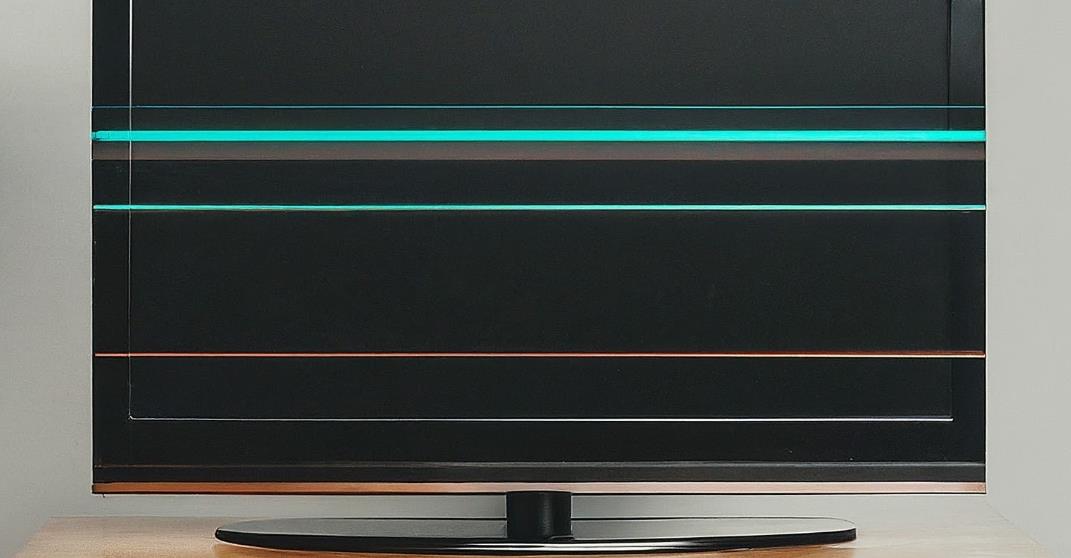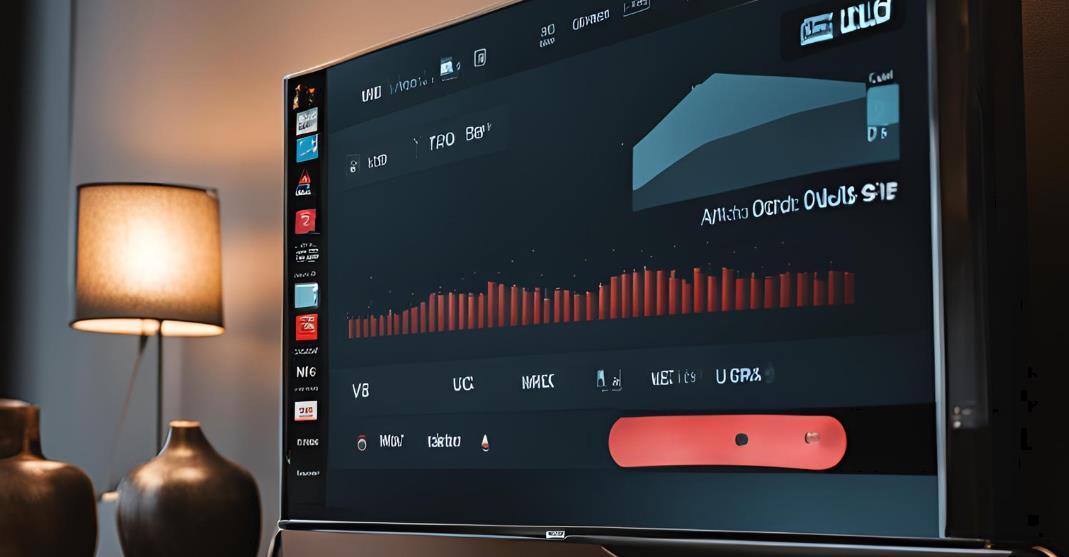Insignia TVs are a popular choice for many households, but like all electronics, they can occasionally experience issues. One of the most common problems reported by users is the appearance of horizontal lines on the screen. In this blog, we’ll explore how to fix insignia tv horizontal lines on screen, understand the underlying causes, and when it might be best to call a professional.
How do I Fix Insignia TV Horizontal Lines on the Screen?
Fixing horizontal lines on your Insignia TV can be straightforward or complex, depending on the cause. The important key is to follow a systematic approach, starting with basic troubleshooting before advancing to more technical fixes.
Understanding Horizontal Lines on Insignia TV Screens
What are horizontal lines on TV screens?
Horizontal lines on a TV screen appear as straight, often flickering, lines that run across the display. They can vary in intensity, color, and behavior—some may appear faint, while others are more noticeable. These lines disrupt your viewing experience and can occur intermittently or persistently. Horizontal lines can be caused by a variety of factors, from issues with the TV’s hardware to external connections. When they appear, they can make watching content frustrating, as they distract from the picture. Identifying the cause of the lines can help determine whether they are fixable or indicative of a larger issue.
Common causes of horizontal lines on Insignia TV screens

Insignia TV troubleshooting or any glitch in the screen may affect your viewing experience. The causes of horizontal lines on a TV screen can range from minor to significant hardware or software issues. Some of the most common reasons include:
- Loose or damaged cables: Faulty HDMI or power cables can interfere with the signal, causing visual distortions.
- Faulty T-Con board: This small component manages the timing signals for the screen. A malfunctioning T-Con board may result in horizontal lines.
- LCD panel damage: A damaged screen may display permanent horizontal lines.
- Electrical interference: Power supply problems or external devices can cause interference with your TV display.
- Outdated firmware: Software issues can also be a culprit if your TV hasn’t been updated.
Identifying the type and severity of horizontal lines
1. Static vs. Flickering vs. Moving Lines
- Static Lines: These are lines that appear on the screen and remain in place without changing over time. If the lines are fixed and don’t move, this could indicate a problem with the screen itself, like a faulty panel or internal hardware issue.
- Flickering Lines: If the lines seem to flicker or flash on and off, it may suggest an issue with the screen’s refresh rate, signal interference, or an unstable connection between the device and display.
- Moving Lines: If the lines move or shift across the screen, this could be a sign of a problem with the graphics card, software conflicts, or a damaged cable connection.
2. Testing Inputs and Activities
- Specific Inputs (e.g., HDMI, VGA): Check whether the lines appear only when using specific inputs, such as HDMI or VGA. If the lines appear only on one input, the issue might be related to the cable or port itself. You can try swapping cables or using a different input to see if the issue persists.
- Activity-Dependent Lines: Notice if the lines appear during certain activities, such as watching videos, playing games, or streaming content. This could indicate that the problem is linked to how your device is processing or rendering content. For example, if the lines appear only when gaming, it might point to an issue with your graphics card or its drivers.
3. Severity of the Lines
- Minor Lines: If the lines are faint and don’t significantly interfere with the content on the screen, it might be a software-related issue, like graphics driver bugs or improper refresh rate settings.
- Severe Lines: If the lines are thick, colorful, or block large sections of the screen, this could point to a hardware issue, such as a malfunctioning display panel or a failing GPU.
4. Testing the Display
- To determine whether the issue lies with the screen or external components, connect the device to a different display (like a TV or monitor) and see if the problem persists. If the lines disappear on the alternate screen, the issue is likely with the original display or its internal components.
- Similarly, try using different devices with the same screen to rule out external connection issues.
Impact of horizontal lines on TV viewing experience and screen quality
Horizontal lines can greatly diminish your viewing experience by causing:
- Reduced image clarity and resolution
- Distractions during movies, shows, or games
- Screen flicker, which can be visually irritating
- Potential long-term damage to the display if not addressed quickly
Troubleshooting Horizontal Lines on Insignia TV Screens

Initial checks and basic troubleshooting steps
Before jumping into more technical solutions, perform these initial checks:
- Turn the TV off and on. Power cycling can often resolve minor glitches.
- Inspect cable connections: Ensure that all HDMI and power cables are securely connected to your TV and any external devices.
- Test different input sources: Switch between inputs (like HDMI, AV) to determine if the lines only appear with a specific source.
- Change the HDMI cable: A damaged cable could be the root cause of the lines.
- Update your TV’s firmware: If you’re using outdated software, it might be causing display issues.
Advanced Troubleshooting Techniques for Specific Causes
If the basic checks don’t resolve the issue, you may need to dive deeper.
Fixing loose or damaged cable connections
Loose or damaged HDMI or power cables can disrupt the signal transmission to your TV. Disconnect and reconnect all cables, ensuring that they are firmly inserted. If you notice wear and tear on any cable, replace it with a new one.
Always ensure that the connections are snug and secure to avoid intermittent signal loss. If the issue persists, try using different cables to rule out the possibility of a defective cable causing the issue.
Identifying and replacing a faulty T-Con board
The T-Con (Timing Control) board is responsible for displaying images correctly on your screen. If this component is faulty, horizontal lines may appear. Unfortunately, fixing or replacing a T-Con board requires technical knowledge, so you might need a professional if this is the issue.
The T-Con board is typically located behind the screen, which makes it difficult to access without dismantling the TV. Before considering a replacement, check the TV’s warranty to see if repairs are covered. You can often diagnose a T-Con problem by connecting your TV to another display to see if the horizontal lines persist. If the problem does lie within the T-Con board, a replacement is essential, and it should match the model of your TV. For safety reasons, ensure that the TV is unplugged before attempting any repair or inspection. If you feel uncomfortable with DIY repairs, contacting a professional technician is highly recommended.
Addressing issues with the LCD panel
If the horizontal lines are consistent and won’t disappear even after troubleshooting, your LCD panel might be damaged. In most cases, replacing an LCD panel is costly, and it may be more economical to replace the TV altogether.
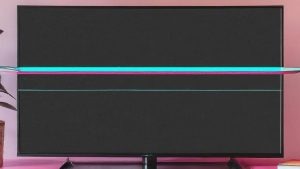
LCD panels are delicate and require careful handling, which can make replacement difficult and expensive. Cracks or damaged pixels can cause permanent issues that affect the overall picture quality. Before proceeding with any repairs, assess the extent of the damage to determine if it’s worth fixing. Sometimes, issues that appear to be related to the LCD panel may actually be caused by other components like the T-Con board, so it’s essential to confirm the exact cause of the problem. If your TV is still under warranty, it’s worth reaching out to the manufacturer for support or a replacement.
Resolving electrical interference or power supply problems
External devices, power surges, or unstable electricity can cause interference that results in horizontal lines. Plug your TV into a surge protector or stabilize your electrical environment to see if that resolves the issue.
Surge protectors are essential for safeguarding sensitive electronics from power spikes that can damage internal components. Sometimes, poor grounding or electrical noise in your home’s wiring can contribute to signal distortion, so testing the TV in a different outlet or room might help. If you have several electronics plugged into the same power strip, try reducing the load to see if that makes a difference.
Troubleshooting software or firmware-related issues
Sometimes, the problem lies in the software. Check if your Insignia TV has any pending firmware updates. To do this, navigate to the settings menu and look for system or firmware updates. Installing the latest version may resolve display issues.
Software bugs can sometimes cause malfunctions like screen flickering or distorted images, and updating the firmware is a common fix. Manufacturers frequently release updates to improve performance and resolve known issues, so it’s essential to keep the software up-to-date. If no updates are available, you can try resetting the TV to its factory settings to rule out any settings-related issues.
DIY vs. Professional Repair Considerations
While some troubleshooting steps can be done at home, certain fixes require expertise. Replacing a T-Con board or an LCD panel is not recommended for most DIYers unless they have the right tools and experience. If the issue persists after basic troubleshooting, it may be time to seek professional help.
DIY repairs often come with risks, especially if you lack experience, such as voiding the warranty or causing further damage. It’s essential to weigh the cost of a professional repair against the potential cost of a new TV if the damage is extensive. Professional technicians have the necessary tools and expertise to diagnose and repair intricate issues that require special knowledge.
Preventing Horizontal Lines on Insignia TV Screens
Proper TV Placement and Installation Tips
Make sure your TV is placed in a location that minimizes the risk of physical damage. Avoid placing heavy objects near it, and keep it away from direct sunlight or high-humidity areas. Excessive heat and moisture can lead to internal component damage, which may result in display issues like horizontal lines.
Position the TV on a stable, flat surface or mount it securely on the wall to prevent accidental bumps or falls. Ensure that the TV is not placed near vents or sources of extreme temperatures, such as fireplaces or air conditioners. In addition, avoid placing the TV too close to speakers or subwoofers, as excessive vibrations could cause internal wear. Consider using a protective screen cover if there are young children or pets around to shield the screen from scratches or other damage.
Cable Management and Connection Best Practices
Organize your cables properly to avoid wear and tear. Use high-quality HDMI cables and avoid bending or stretching them too much. Always ensure that the cables are inserted securely into the TV and the connected devices, as loose connections can lead to signal issues. Use cable ties or clips to keep cables neat and prevent them from being pulled or tripped over, which can stress the connectors. If you frequently move your TV, make sure to disconnect and carefully pack the cables to avoid damage.
When not in use, unplug the cables to reduce wear and ensure that there is no tension on the ports. Also, avoid using low-quality or counterfeit cables, as they can cause interference or cause long-term damage to your TV’s internal components.
Maintaining a Stable Power Supply
You can plug your TV into a surge protector to protect it from power surges or electrical spikes. Unstable power can cause long-term damage to your TV’s internal components. A surge protector not only shields the TV but also other connected devices from sudden voltage fluctuations. Try to connect your TV directly to a reliable power source, avoiding the use of power strips that may overload and cause instability. If your area experiences frequent power outages or surges, consider investing in an uninterruptible power supply (UPS) to keep the TV running during power loss and prevent abrupt shutoffs.
It is better to ensure that the electrical outlet you’re using is properly grounded to avoid electrical interference that could impact the TV’s performance. Be mindful of the power ratings on your TV and related equipment to prevent overloading the electrical circuit.
Regular TV Maintenance and Care

Dust and dirt can interfere with the internal components of your TV. Clean the exterior regularly and avoid using harsh chemicals. Regularly check for any software updates that keep your TV running smoothly. You should also check the vents to make sure they are not clogged, as proper ventilation is essential for cooling the TV and preventing overheating. Periodically turn off your TV and let it cool down, especially if it has been running for extended periods.
A simple wipe down with a microfiber cloth can prevent dust buildup, which could affect the picture quality over time. In addition, review the TV’s settings periodically to make sure they are optimized for your viewing environment and adjust contrast, brightness, and sharpness if necessary. Perform a factory reset every once in a while to eliminate any software glitches that might cause display issues, ensuring the TV operates at its best.
When to Seek Professional Assistance?
If you’ve followed all the troubleshooting steps and the horizontal lines persist, it may be time to contact a professional technician. They can diagnose deeper hardware issues that require specialized knowledge and tools. Additionally, if your TV is still under warranty, you may be eligible for a free repair or replacement.
A professional will have the right equipment to test and replace parts like the T-Con board or LCD panel, which might be too complicated for DIY fixes. If you notice any other unusual symptoms, such as flickering or a completely black screen, a technician can help identify the root cause. Opting for professional help early can also save you time and money in the long run by preventing further damage from attempted repairs.
Also Read: Stop Insignia TV from Turning Off
FAQs for fixing horizontal lines on Insignia TVs:
What causes horizontal lines on my Insignia TV screen?
Horizontal lines on your Insignia TV can be caused by several factors, including loose or damaged cables, a faulty T-Con board, electrical interference, issues with the LCD panel, or outdated software.
How can I fix horizontal lines on my TV screen at home?
Start by checking your cable connections, restarting your TV, and switching to different input sources. If these steps don’t work, try updating your TV’s firmware or replacing damaged cables.
Should I attempt to fix the T-Con board or LCD panel myself?
Fixing the T-Con board or LCD panel requires technical expertise. It’s better to consult a professional technician if you suspect issues with these components, especially if your TV is under warranty.
How can I prevent horizontal lines from appearing on my Insignia TV?
To prevent horizontal lines, ensure proper cable management, use a surge protector to maintain a stable power supply, avoid physical damage, and keep your TV’s firmware updated.
When should I seek professional repair for horizontal lines on my TV?
If basic troubleshooting steps (such as checking cables and updating firmware) don’t resolve the issue, or if you suspect a hardware fault (like a damaged T-Con board or LCD panel), it’s best to seek professional repair assistance.