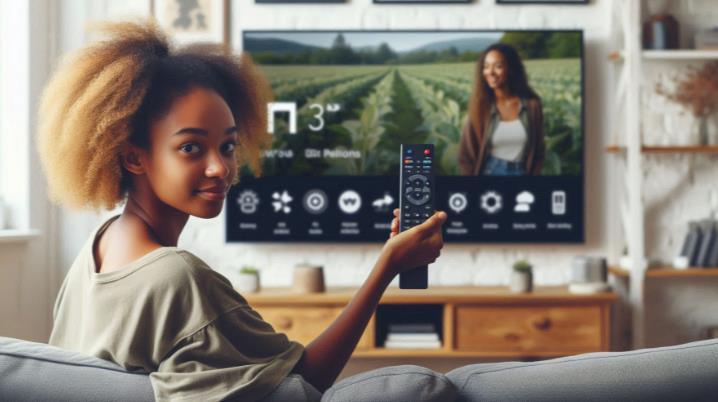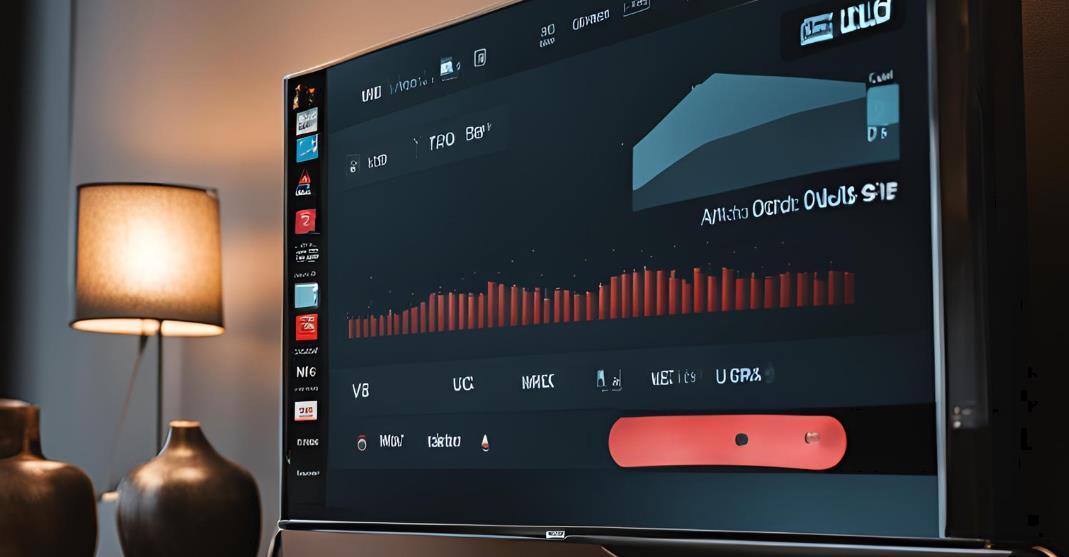Samsung TV Plus is a free streaming service that comes pre-installed on most Samsung smart TVs, offering live TV channels and on-demand content without the need for a subscription or login. While it can be a convenient option for casual viewing, many users find the automatic playback of Samsung TV Plus upon turning on their TV to be annoying or disruptive. If you’re looking for a way to stop Samsung TV Plus from automatically playing, this blog will take you through several methods to disable or remove it, as well as offer tips for customizing your TV experience.
What is Samsung TV Plus?

Samsung TV Plus is Samsung’s own free-to-use, ad-supported streaming platform, designed to deliver a variety of content right to your TV. It offers live TV channels and a selection of on-demand movies and shows across multiple genres. It’s a great option for those who want to cut the cord and move away from traditional cable subscriptions.
Key Features of Samsung TV Plus
- No Subscription Required: Unlike other streaming services, Samsung TV Plus is completely free, with no subscription, login, or payment needed.
- Live TV and On-Demand Content: Offers over 100 channels of live TV, covering everything from news to entertainment, sports, and documentaries.
- Wide Availability: Available on most Samsung smart TVs, particularly newer models from 2016 and beyond.
- Ad-Supported: Like many free streaming platforms, Samsung TV Plus includes advertisements during live programming and on-demand videos.
Despite the benefits, not everyone wants Samsung TV Plus to start automatically when they turn on their TV, especially if they prefer to use other streaming services or apps.
How To Stop Samsung Tv Plus From Automatically Playing?
If Samsung TV Plus auto-play is disrupting your viewing experience, there are a few simple ways to disable this feature. Whether you want to remove it from the source list or turn off auto-play within the app, follow these steps to regain control.
1. Remove Samsung TV Plus from the Source Menu
The source menu is the list of available input options on your Samsung TV, such as HDMI, USB, and streaming services like Samsung TV Plus. Removing it from this list is a quick and effective way to stop it from automatically playing.
Steps:
- Press the Home button on your Samsung remote.
- Navigate to the Source list on the home screen.
- Highlight Samsung TV Plus in the list of sources.
- Select Remove or Delete (options may vary by model).
Once you remove Samsung TV Plus from the source menu, it will no longer automatically start when you turn on your TV, allowing you to control which app or input you see first.
2. Disable Auto-Play within Samsung TV Plus

If you still wish to keep Samsung TV Plus installed but don’t want it to auto-play content when launched, you can simply disable the auto-play setting in the app itself.
Steps:
- Launch Samsung TV Plus.
- Navigate to the Settings menu by pressing the gear icon in the upper-right corner.
- Scroll down to find the Auto-Play option.
- Toggle the switch to Off.
This way, the Samsung TV Plus app will remain available for use, but it won’t start playing content unless you manually choose a channel or show.
Alternative Methods to Stop Samsung TV Plus from Auto-Playing
If the above methods don’t resolve your issue, there are alternative approaches you can take to stop Samsung TV Plus from auto-playing. These methods may provide additional control over how the app behaves.
Set a Different Default Source
One of the easiest ways to prevent Samsung TV Plus from launching automatically is by setting a different default input source, such as HDMI or a specific streaming service like Netflix.
Steps:
- Press the Home button on your remote.
- Go to Settings > General > Start Setup.
- Choose your preferred default source, such as HDMI, or directly set an app like Netflix as the startup option.
This ensures that when you power on your TV, you’ll be taken to your preferred app or device, rather than having Samsung TV Plus start automatically.
Uninstall Samsung TV Plus (For Some Models)
If you’re certain you don’t need Samsung TV Plus at all, and you’d rather free up space or declutter your apps list, uninstalling it may be the best option.
Steps:
- Press the Home button on your remote.
- Go to Apps and find Samsung TV Plus.
- Highlight the app and choose Delete to uninstall it completely.
On some models, this option may not be available, but removing it from the source menu should suffice in most cases.
Troubleshooting Common Issues
If Samsung TV Plus continues to auto-play after disabling it or if other apps and features are malfunctioning, there are a few troubleshooting steps you can try to resolve persistent issues.
Reset Your TV to Factory Settings
Sometimes, software glitches or outdated settings can prevent the changes you’ve made from taking effect. Resetting your TV to its factory settings can often clear out these glitches and resolve the auto-play issue.
Steps:
- Press the Home button on your remote.
- Go to Settings > Support > Self Diagnosis > Reset.
- Confirm the reset and follow the on-screen instructions to restore factory settings.
Keep in mind that a factory reset will erase all custom settings and downloaded apps, so this should be a last-resort option.
Update Your TV’s Firmware

Outdated firmware can cause various performance issues, including auto-play problems with apps like Samsung TV Plus. Make sure your TV is running the latest software version.
Steps:
- Go to Settings > Support > Software Update > Update Now.
- If a software update is available, follow the prompts to install it.
Regular updates ensure that your TV is functioning optimally and may prevent issues like unwanted auto-play from recurring.
Tips and Tricks for a Personalized Samsung TV Plus Experience
While many users want to disable Samsung TV Plus altogether, others may want to personalize their experience instead. Here are a few ways to tailor the service to your preferences:
- Customize Your Channel Lineup: You can organize and set favorite channels for quicker access. Simply go to the channel list and mark the channels you watch most frequently as favorites.
- Enable Parental Controls: Samsung TV Plus allows you to set up parental controls to block specific channels or restrict access to inappropriate content.
- Use the Picture-in-Picture Feature: For multitaskers, Samsung TV Plus supports Picture-in-Picture mode, allowing you to watch TV while using other apps or browsing menus.
Also Read: Fix Samsung Tv Blurry Screen
The Future of Auto-Play on Streaming Platforms
As streaming services evolve, auto-play has become a polarizing feature. While it offers convenience to some users, others find it intrusive. In the future, we can expect more customization options, allowing users to better control when and how auto-play occurs on their devices. Samsung TV Plus may follow this trend, offering additional settings to allow users to fine-tune their viewing experience.
FAQs on How To Stop Samsung Tv Plus From Automatically Playing
Why does Samsung TV Plus automatically start when I turn on my TV?
Samsung TV Plus is designed to provide instant access to live TV and on-demand content. By default, it auto-plays when you turn on the TV, but this can be disabled.
Can I remove Samsung TV Plus permanently from my TV?
Yes, on some models you can uninstall Samsung TV Plus completely. On other models, you can remove it from the source menu to stop it from auto-playing.
How do I change the default app that opens when I turn on my Samsung TV?
You can change the default source or app through Settings > General > Start Setup, and choose the preferred input or app to launch upon startup.
Why does my TV still auto-play Samsung TV Plus even after disabling it?
If you’ve disabled auto-play and it still persists, try updating your TV’s firmware or performing a factory reset to clear out any software issues.
Will disabling Samsung TV Plus affect other apps on my TV?
No, disabling or removing Samsung TV Plus will not impact the functionality of other apps on your Samsung smart TV.