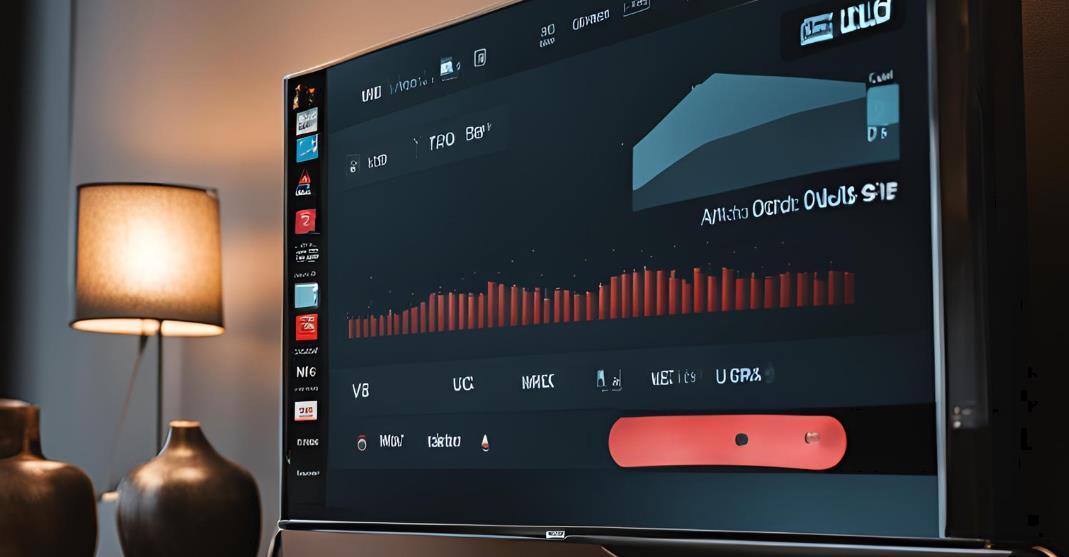When you want to watch free local channels on your Samsung TV without paying for cable or satellite services, setting up an antenna is a simple and cost-effective solution. This blog will give you all details about how to set up antenna on Samsung tv and optimize your antenna for the best over-the-air (OTA) reception on your Samsung TV.
Samsung TV Antenna Setup to Get Free Local Channels
Setting up an antenna on your Samsung TV allows you to access free-to-air broadcast channels. Many local networks broadcast their programming for free, providing you with news, sports, entertainment, and more, all without a subscription.
The Benefits of Using an Antenna with Your Samsung TV
- Cost Savings: No need for monthly subscriptions for basic channels.
- Access to Local Content: Watch local news, weather, sports, and regional programming.
- Higher Picture Quality: OTA channels often broadcast in HD, sometimes offering better picture quality than cable.
Overview of the Antenna Setup Process
- Choose the right antenna (indoor or outdoor) based on your location.
- Connect the antenna to your TV.
- Scan for available channels.
- Adjust settings for the best picture and sound quality.
Understanding Over-the-Air (OTA) Television
OTA television allows viewers to receive broadcast signals over the air using an antenna, offering access to major networks like ABC, CBS, NBC, and more.
How OTA TV Works
Television stations transmit signals via broadcast towers. An antenna receives these signals, which your Samsung TV processes to display the channels.
The Digital TV Transition and Its Impact on Antenna Usage
In 2009, the U.S. transitioned from analog to digital TV broadcasting, significantly improving picture and sound quality for OTA signals. This transition makes OTA TV a viable option for many viewers.
Advantages of OTA TV Compared to Cable or Satellite Subscriptions
- No monthly fees: Once you have an antenna, you can watch channels for free.
- Reliable signal: Unlike cable or satellite, there’s no risk of losing channels due to subscription lapses.
Types of Antennas for Samsung TVs

There are mainly two types of antennas to consider:
Indoor Antennas
Best suited for urban or suburban areas with strong signal reception. They are compact and easy to install near your TV.
Outdoor Antennas
Ideal for rural areas or locations far from broadcast towers. Outdoor antennas generally provide stronger signal reception and are mounted on rooftops or exterior walls.
Choosing the Right Antenna for Your Location and Needs
- Use online tools like the FCC’s DTV Reception Map to identify the distance and direction of broadcast towers near your location.
- Choose an indoor antenna if you live near broadcast towers. For rural areas, opt for an outdoor antenna with a longer range.
How to Set Up Antenna on Samsung TV?
Identifying the Antenna Input on Your Samsung TV
Locate the “RF” input on the back of your Samsung TV. This is where you’ll connect your antenna.
Coaxial Cable Requirements and Connection Tips
Use a standard coaxial cable to connect your antenna to the RF input. Ensure the cable is securely connected to avoid signal interference.
Connecting an Amplified Antenna (If Applicable)
If you’re using an amplified antenna to boost weak signals, connect the amplifier to a power source before attaching the antenna to your TV.
Cable Management and Organization
Neatly organize your antenna cables to prevent tangling and avoid unnecessary signal disruption. Cable ties and clips can help with this.
Scanning for Channels on Your Samsung TV

Accessing the Channel Scan Settings
On your Samsung TV remote, press the “Menu” button, go to “Broadcasting,” and select “Auto Program” or “Channel Scan.”
Performing an Auto Channel Scan
Choose “Air” as your signal source and let the TV automatically scan for all available channels in your area.
Manual Channel Scanning (If Necessary)
If certain channels are missing, you may need to manually add them by navigating to the “Manual Program” section in the menu.
Verifying the Discovered Channels and Signal Strength
Once the scan is complete, browse through the channels to ensure that they are correctly tuned. You can clearly check the signal strength in the “Signal Information” menu.
Troubleshooting Common Samsung TV Antenna Issues
No Channels Found During the Scan
- Ensure the antenna is connected properly.
- Move the antenna to a higher position or closer to a window.
- Rescan for channels.
Poor Picture Quality or Signal Dropouts
- Reposition the antenna for better reception.
- Check for any nearby electronic devices that may be causing interference.
Missing Local Channels or Subchannels
- Use the manual scan feature to add missing channels.
- Check if your antenna is strong enough to pick up certain stations based on their distance from your location.
Optimizing Your Samsung TV for OTA Reception
Picture Settings for Optimal Clarity and Detail
Adjust all the picture settings on your Samsung TV to enhance clarity. Navigate to the “Picture” settings and select the “Dynamic” mode for brighter, sharper images.
Audio Settings for the Best Sound Quality
For better sound, go to the “Sound” settings and select “Amplify” or “Standard” depending on your preference.
Using Samsung TV’s Built-In Channel Guide and Program Information
Samsung TVs feature a built-in channel guide that provides program information for OTA channels. This can be accessed through the TV’s menu, allowing you to see upcoming shows and descriptions.
Recording OTA Programs Using Samsung TV’s USB Recording Feature
Some Samsung TVs allow you to record OTA programs using an external USB drive. This feature enables you to save live broadcasts for later viewing.
Enhancing Your OTA Experience with Samsung TV Features

Integrating Streaming Services with Your OTA Channels
Samsung Smart TVs allow you to switch between OTA channels and streaming services like Netflix or Hulu. This way, you can enjoy both live TV and on-demand content without switching devices.
Using Samsung TV Plus for Additional Free Channels and Content
Samsung TV Plus is a free service that provides additional channels, including news, entertainment, and sports. You can access these channels alongside your OTA lineup.
Connecting External Devices (DVR, Gaming Consoles, etc.) to Your Samsung TV
Your Samsung TV has multiple HDMI inputs, allowing you to connect other devices like a DVR for recording OTA shows or gaming consoles for entertainment.
Advanced Antenna Setup Techniques
Using a Signal Splitter or Distribution Amplifier for Multiple TVs
A signal splitter can distribute the antenna signal to multiple TVs in your home, but you should need an amplifier to boost the signal strength to each TV.
Combining an Antenna with a Cable or Satellite Subscription
Some households use a combination of an antenna for free local channels and cable or satellite for premium content. Use a switcher or splitter to toggle between these sources.
Installing a Rotor for Directional Antennas
If you have a directional antenna, installing a rotor allows you to adjust its position to pick up the best signal from different broadcast towers. For avoiding the technical errors even after doing these, you can do a troubleshoot especially all connection including Samsung TV Bluetooth connection, cables and antenna setups.
FAQs on Setting Up Antenna
Do I need a special antenna for my Samsung Smart TV?
No, any standard HDTV antenna will work with a Samsung TV.
Can I record OTA channels on my Samsung TV?
Yes, if your Samsung TV supports USB recording, you can use any USB drive to record OTA programs.
What should I do if I’m not getting any channels?
Ensure the antenna is correctly positioned, check all connections, and perform another channel scan.