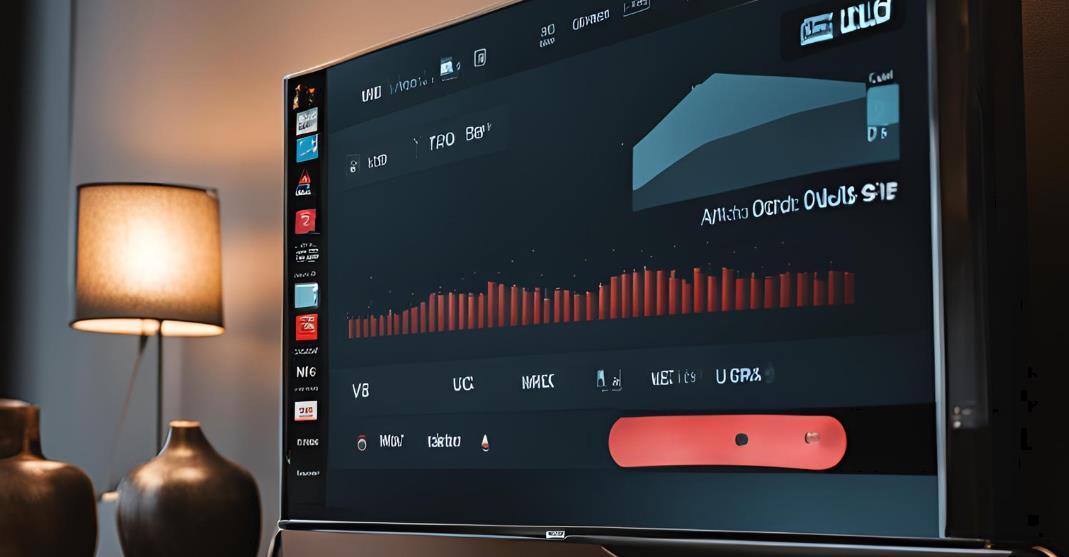The Roku streaming device is very popular among everyone, especially its ability to turn ordinary TVs into smart TVs. But just like any technology, it also has certain occasional technical glitches. Sometimes the roku may be struck and unresponsive or you may face the audio visual issues and it becomes very essential to reset the roku. This blog will help you to find the steps for how to reset a Roku stick without a remote.
Why Should You Reset a Roku Stick?
As mentioned above, the roku stick maybe reset for several reasons and the most common issues are:
- Frozen Screen: If the Roku Stick becomes struck and unresponsive.
- Unresponsive Apps: Apps aren’t loading properly or freezing suddenly on a regular basis.
- Audio/Visual Issues: The audio and visuals may lag, sound problems, or out-of-sync video.
- Restarting or Power Issues: The Roku keeps restarting or is stuck on the logo screen.
These all can be the reason to restart the roku stick.
Methods : How to Reset Roku Stick Without Remote

If you don’t have the proper access to the remote or lost it, and still you want to reset the roku stick. Don’t worry, it’s really possible to reset the Roku stick without the remote. Here are the four best methods:
Method 1: Using the Physical Reset Button
Most of the time, the Roku devices mostly come with a physical reset button that allows you to perform a hard reset.
- Locate the Reset Button: The reset button is usually found on the back or bottom of the Roku Stick. There are some models that have a small pinhole button. This requires a paperclip or similar object to press, just like the sim remover.
- Press and Hold:Then you have to press and hold the reset button for 20 seconds. There is an indicator light that will start blinking.
- Release the Button: The indicator blinking light is for releasing the button. The Roku Stick will reset itself to factory settings and then reboot.
- Setup: Once the reset is complete. You can follow the on-screen instructions to set up your Roku Stick like a new and fresh one.
Method 2: Using the Roku Mobile App
If you are not finding the reset button, you can’t do the first method. So as an alternative, you can reset using a Roku Mobile app.
- Download the Roku App: First go to the app store for iOS or Google playstore for android and install the app.
- Connect to Your Roku Stick: Then make sure your mobile device and Roku Stick are on the same Wi-Fi network. Now open the app, and it will automatically detect your Roku device.
- Access Settings: Use the app’s virtual remote to press the Home button. Navigate to Settings > System.
- Perform Factory Reset: Go to Advanced System Settings and select Factory Reset. Enter the code provided, usually “1234”, to confirm the reset.
- Complete the Reset: Finally, the device will reset, and you’ll need to set it up again.
Method 3: Reset Using HDMI-CEC (TV Remote)
Maybe your TV supports the HDMI-CEC (Consumer Electronics Control). In this case, you can control the Roku Stick with your own TV’s remote and there is no need for the Roku’s remote to reset.
- Enable HDMI-CEC: First go to your settings option on TV and enable HDMI-CEC. This will depend on the TV brand and this might be called Anynet+ (Samsung) or Bravia Sync (Sony).
- Use the TV Remote: Now your TV remote can control the Roku Stick. Then press the Home button and navigate to Settings in System.
- Perform Factory Reset: Then go to Advanced System Settings and select Factory Reset. Enter the reset code, usually “1234”, to confirm.
- Restart the Roku Stick: After the reset, follow the instructions to set up the device again.
Method 4: Reset Using a Universal Remote
If the above three methods are not working and you have a universal remote that supports Roku, you can use it to reset the device.
- Program the Universal Remote:First you have to program the remote and for this,follow the instructions for working perfectly with Roku. The make sure the remote that supports the Roku controls.
- Access the System Menu: Then, use the remote to press Home and navigate to Settings in System.
- Perform Factory Reset: Next step is to select the Advanced System Settings, and then click on the Factory Reset. Enter the reset code to confirm the reset.
- Complete the Setup: After the reset, you can follow the on-screen instructions to set up your Roku Stick.
Quick Troubleshooting for Common Roku Issues

Sometimes you may not want to reset the device. A quick troubleshooting may solve the common roku issues. Try these quick fixes:
- Restart Your Roku Stick: First you have to unplug the roku stick from the power source for 10 seconds and plug it again back.
- Clear Cache: Another method is using your Roku remote. For this you can press the Home button five times. Then Up, Rewind, and Fast Forward twice to clear the cache.
- Check for Software Updates: Finally go to Settings and select the System option and click Update and check for updates.
FAQs on Resetting Roku Stick
Can I reset the Roku Stick without losing my data?
Yes, you can reset the roku stick without losing data. A soft reset will not delete your apps or settings. To do the soft reset, first, unplug the Roku Stick and hold the reset button for 5 seconds, and plug it back in.
Where is the reset button on Roku Stick?
The reset button is usually located on the back or bottom of the Roku Stick. But in some models, it has a pinhole reset button.
How do I reset Roku if my screen is black?
The roku stick can use the physical reset button to factory reset. Alternatively, if you have HDMI-CEC enabled, you can also use your TV’s remote for it.
What is the factory reset code for Roku?
The default factory reset code is “1234.” There are chances to change it sometimes.
How do I force reset my Roku Stick if it’s not responding?
You have to hold the reset button for 20 seconds. If the Roku Stick does not have a reset button, then you should unplug it from the TV and power source, then plug it back in.