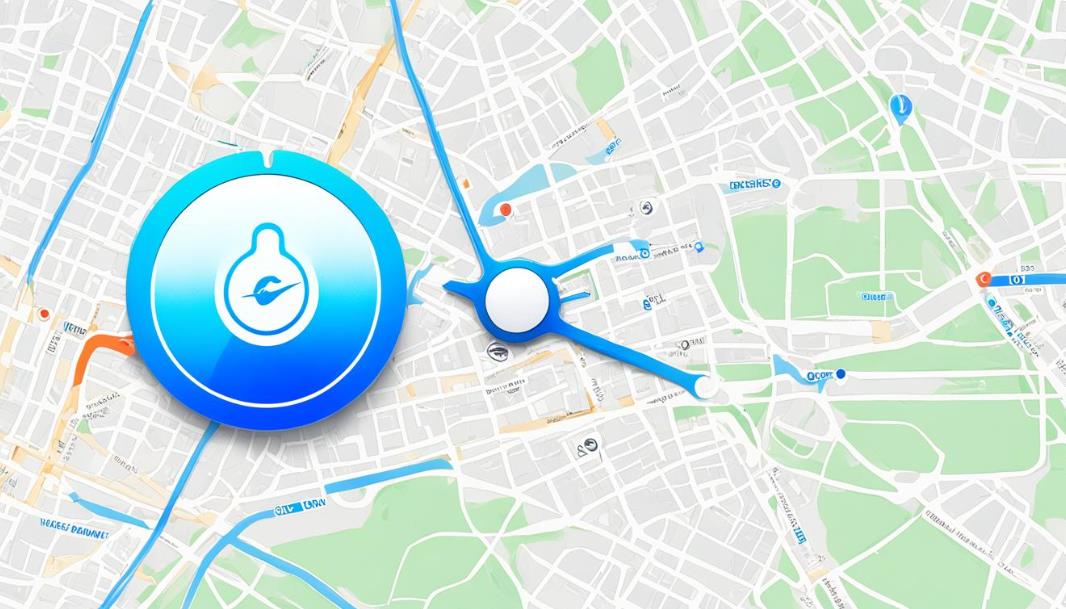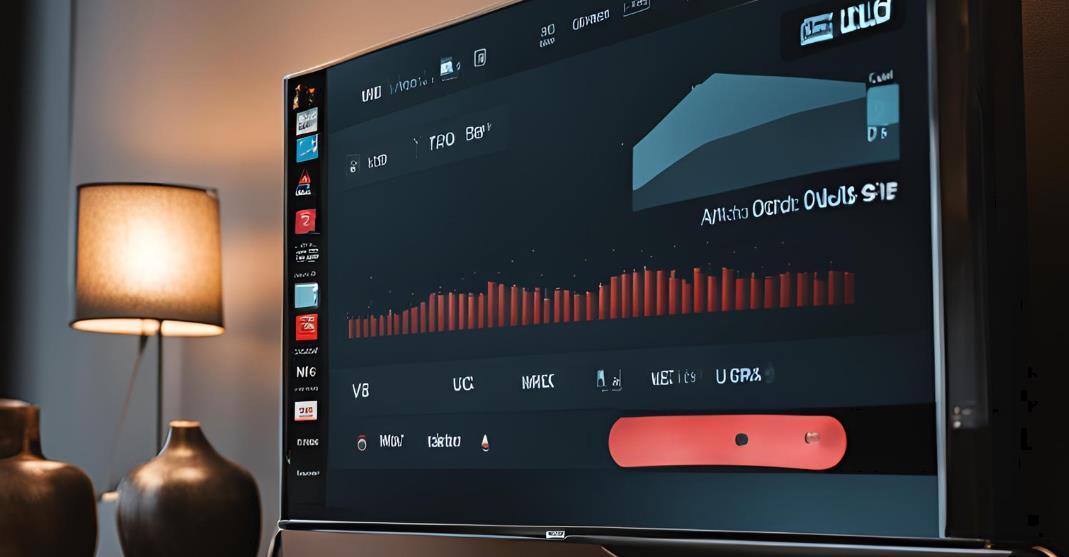Did you know that over 50 million AirTags were sold in their first year of release? This surprising statistic highlights the immense popularity of Apple’s tracking device. As an AirTag user, you might wonder how to keep tabs on your belongings efficiently. AirTags are small but mighty tools that help you find lost items with ease. These Apple tracking devices work differently from traditional GPS trackers. They rely on a vast network of Apple devices to pinpoint locations.
Understanding how to refresh AirTag location is key to making the most of this technology. Whether you’re looking for your keys or trying to locate a misplaced bag, knowing the ins and outs of AirTag updates can save you time and stress. In this blog yoau’ll learn the tricks to keep your AirTag location fresh and accurate. We’ll cover everything from basic setup to troubleshooting common issues. Get ready to become an AirTag pro and never lose track of your valuables again.
Understanding AirTag Location Updates
The AirTag tracking system works differently from traditional GPS-based devices. It uses a unique approach to keep tabs on your belongings. Let’s explore how AirTags function and what affects their location updates.
How AirTags Work Without GPS
AirTags don’t rely on GPS technology. Instead, they use Bluetooth signals to communicate with nearby Apple devices. This clever system allows for efficient tracking without draining battery life quickly. The Find My network is key to AirTag’s success. This vast network consists of millions of Apple devices worldwide. When your AirTag is within range of any Apple device in this network, it can relay its location back to you.
Factors Affecting Location Refresh Rates
The location refresh frequency of your AirTag depends on several factors:
- Proximity to Apple devices
- Population density of the area
- Network connectivity
In crowded areas with many Apple devices, you’ll get more frequent updates. Remote locations might result in less frequent or no updates. The Find My app shows when your AirTag was last seen, helping you track items even in areas with limited coverage.
Ensuring Proper AirTag Setup for Optimal Performance
Setting up your AirTag correctly is key to getting the best tracking performance. Start by making sure your iPhone settings are ready for AirTag use. Turn on Location Services, Find My iPhone, and Bluetooth in your phone’s settings menu.
For the best AirTag setup experience, keep your iPhone close to the AirTag during the pairing process. Name your AirTag something easy to remember, like “Keys” or “Backpack“. This helps you quickly identify which item you’re looking for in the Find My app.
Check your AirTag’s battery life regularly to maintain optimal tracking performance. The Apple-designed CR2032 battery typically lasts about a year. Replace it when needed to keep your AirTag working.
If you’re using iOS 17 or later, you can share your AirTag’s location with family or friends. This feature comes in handy when you’re tracking shared items or want others to help find your belongings.
Remember, while AirTags are water-resistant, they’re not waterproof. Avoid submerging them in water to prevent damage and maintain tracking accuracy. By following these setup tips, you’ll ensure your AirTag performs at its best, helping you keep track of your valuable items with ease.
How to Refresh AirTag Location
Keeping track of your belongings is easy with AirTags. To refresh AirTag location, you’ll need to use the Find My app. This handy tool helps you pinpoint your items quickly and accurately.
Using the Find My App
To refresh the location of your AirTag, you can follow these steps:
- Launch the Find My app on your iPhone, iPad, or Mac.
- Navigate to the “Items” tab at the bottom of the screen, where your AirTag is listed.
- Tap on the AirTag whose location you want to refresh.
- The app automatically updates the location whenever an Apple device within range detects the AirTag. To refresh, pull down on the screen to manually update the location. The app will show the most recent location data, including the time it was last updated.
- If the AirTag is nearby but not visible, you can tap the “Play Sound” option to help locate it using an audible alert.
- If you’re within Bluetooth range and using a device with a U1 chip (such as iPhone 11 or later), you can use the Precision Finding feature for more accurate location tracking.
Remember, the AirTag relies on nearby Apple devices to update its location in the Find My network, so the accuracy and frequency of updates can depend on the presence of other Apple devices.
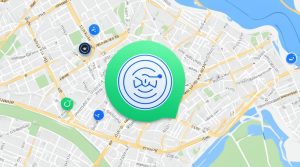
Troubleshooting Common AirTag Location Issues
AirTag troubleshooting can be frustrating when you’re facing location update issues. Let’s explore some solutions to get your AirTag back on track.
Checking Device Settings
Start by reviewing your iPhone settings. Make sure Location Services and Find My iPhone are turned on. These are crucial for AirTag functionality. In your Settings app, go to Privacy > Location Services and ensure it’s enabled for Find My.
Verifying Network Connectivity

Connectivity problems often cause AirTag location issues. Check your Wi-Fi and cellular connections. Try toggling Airplane Mode on and off to refresh your network. This simple step can resolve many update problems.
Resolving Bluetooth Connectivity Problems
Bluetooth is key for AirTag communication. If you’re still experiencing issues, try these steps:
- Turn Bluetooth off and on in your device settings
- Remove and re-add the AirTag in the Find My app
- Replace the battery if it’s low, using a CR2032 lithium 3V coin battery
If problems persist, contact Apple Support for further assistance. Remember, patience is key when dealing with location update issues. Sometimes, it just takes time for the AirTag to connect and update its position.
Maximizing AirTag Location Accuracy

To improve AirTag accuracy and boost your location tracking experience, follow these tips. First, keep your iPhone updated to the latest iOS version. This ensures you have the most recent improvements for AirTag performance.
Enable Bluetooth and Location Services on your device. These features are crucial for seamless communication between your iPhone and AirTags. Place your AirTags strategically on items for optimal performance.
- For vehicles: Position AirTags near windows to minimize metal interference
- In crowded areas: Expect more frequent updates due to nearby Apple devices
- Use Precision Finding: Compatible iPhones can pinpoint exact locations
By following these location tracking tips, you’ll maximize your AirTag’s effectiveness. Remember, AirTag performance relies on proper setup and placement. With these strategies, you’ll enhance your ability to locate items quickly and accurately.
Using Lost Mode to Enhance Location Updates
Lost Mode is a powerful feature that can help you find lost items with your AirTag. This tool boosts tracking capabilities when your belongings go missing. Let’s explore how to use AirTag Lost Mode effectively.
Activating Lost Mode
To turn on Lost Mode, open the Find My app on your iPhone. Select your AirTag from the list of items. Scroll down and tap “Enable Lost Mode.” You’ll need to enter your phone number and create a custom message for anyone who finds your item.
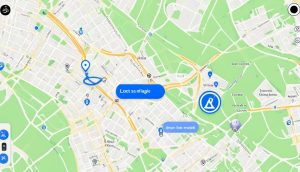
Setting Up Notifications
After activating Lost Mode, make sure to enable “Notify When Found.” This setting sends location notifications to your iPhone when your AirTag is detected by any device on the Find My network. It increases your chances of recovering lost items quickly.
Advantages of Lost Mode for Location Tracking
Lost Mode offers several benefits for finding misplaced belongings:
- More frequent location updates
- Wider network coverage for detection
- Instant alerts when your item is found
- Increased privacy protection
With AirTag Lost Mode, you have a better chance of reuniting with your lost items. The expanded network and improved tracking features work together to pinpoint your belongings’ location more accurately.
Privacy Considerations and Location Sharing with AirTags
Apple takes AirTag privacy seriously. They’ve built in anti-stalking measures to protect you from unwanted tracking. If an unknown AirTag travels with you, your iPhone will alert you. This feature helps prevent misuse of AirTags for stalking or surveillance.
With iOS 17, Apple introduced new location sharing options for AirTags. You can now mute alerts, turn off tags, or see tracking routes. These tools give you more control over your AirTag privacy. But remember, frequent location updates are limited to balance usability and privacy.
When using AirTags for personal or shared items, keep these privacy features in mind. Apple’s approach aims to protect your privacy while still allowing useful tracking of your belongings. By understanding these safeguards, you can use AirTags confidently and securely.
FAQs on how to refresh airtag location
Why is my AirTag not updating its location?
AirTags rely on nearby Apple devices to update their location through the Find My network. If there are no Apple devices in the area, or if there are connectivity issues with your iPhone, the AirTag’s location may not update frequently or at all.
How often does an AirTag update its location?
The frequency of AirTag location updates depends on several factors, including proximity to other Apple devices, battery life, and proper setup. In crowded areas with many Apple devices nearby, updates can occur more frequently. However, in remote locations with limited Apple device coverage, updates may be infrequent or delayed.
How do I refresh my AirTag’s location faster?
To refresh an AirTag’s location, open the Find My app, select the AirTag, and use the “Find Nearby” feature if it’s within Bluetooth range. For compatible iPhones, you can also use Precision Finding to pinpoint the AirTag’s exact location. Additionally, enabling Lost Mode can increase the frequency of location updates.
How do I get my AirTag to show my current location?
AirTags do not have built-in GPS and rely on the Find My network to determine their location. To see an AirTag’s current location, open the Find My app and look for the most recent update. If the update is old, try the “Find Nearby” or Precision Finding features to refresh the location.
Why are my AirTag location updates infrequent or delayed?
Infrequent or delayed AirTag location updates can be caused by several factors, such as being in a remote area with limited Apple device coverage, connectivity issues with your iPhone (e.g., poor cellular or Wi-Fi signal), or a low AirTag battery. Ensure proper setup, check your iPhone’s network connections, and replace the AirTag battery if necessary.
Can I share my AirTag’s location with others?
With iOS 17 or later, Apple has introduced location sharing features for AirTags. You can share an AirTag’s location with family members or friends, allowing them to track the item’s whereabouts as well.