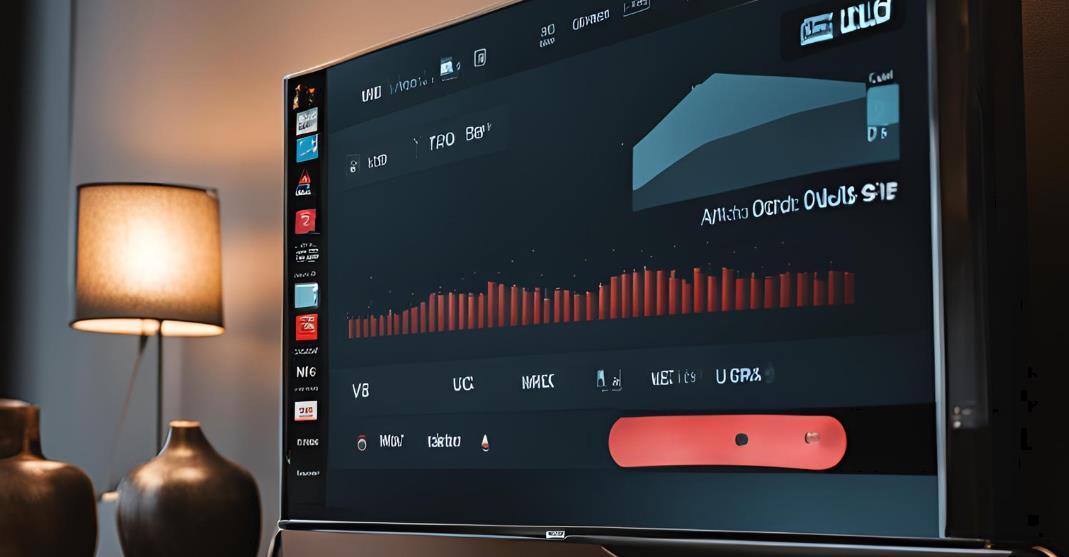If you have recently purchased a new fire Stick remote and the old one is gone and can be accessed, pairing the new remote to your device remains relatively straightforward. In this blog, let’s look at the step-by-step procedure for connecting your new remote with the Fire Stick.
What Do You Need to Pair the New Fire Stick Remote Without the Old One?

Before starting the pairing process, ensure you have the following:
New Fire Stick Remote: The remote you want to pair.
Fresh Batteries: 2 AA batteries for Remote.
Fire Stick Device: It should be connected to your TV and the power source.
Wi-Fi Connection: A strong, stable Wi-Fi, especially when using the Fire TV app for setup.
Smartphone (Optional): required only if you need to download the Fire TV app for pairing.
How to Prepare for the Pairing Process for the New Fire TV Remote
Efficient preparation can boost the pairing process and not only eliminate it. Follow these steps:
Prepare Your Fire Stick
Firstly, ensure the Fire Stick is correctly plugged in and turned on. The TV should be set to the correct HDMI channel.
Steps:
Connect the Fire Stick to your TV’s HDMI port and power adapter
Power On: Boot up your TV and switch to the HDMI input for the Fire Stick.
Insert Batteries into the New Remote

Put new batteries into the fresh remote so it works properly.
Steps:
Uncover the Battery Compartment: Use both hands to open one arm of your remote until you uncover all the batteries. Install the batteries according to their polarity marks.
Close the battery compartment properly.
Ensure Fire Stick is in Pairing Mode
The Fire Stick goes into pairing mode to join with your new remote. This can also be done through the Fire TV app if necessary.
Steps:
Open the App: If you have or download the Fire TV app, launch it and connect to your Wi-Fi network to use it as a remote by navigating to Settings > Controllers & Bluetooth Devices > Amazon Fire TV Remotes; then click on Add New Remote.
If you cannot use the app, run through manual pairing steps.
How to pair a new fire stick remote without the old one manually
Steps:
Restart the Fire Stick
Disconnect the Fire Stick from HDMI and power, wait for 30 seconds or so, and then reconnect it.
Pair Remote
Press and hold the NEW remote “HOME” button for about 10 seconds. This will set the remote into pairing mode.
Wait for Pairing
Your Fire Stick should notice the new remote and automatically pair with it. A notification for connection will appear on the screen.
Troubleshooting Pairing Issues
If pairing fails, attempt the following steps:
Steps:
Check Batteries: Ensure your batteries are fresh and in good working order.
Reset Remote: Take out batteries and reinsert them after a few seconds.
Restart Fire Stick: Remove the plug, wait a few seconds, push back in again, and then try to pair.
Check for Interference: Ensure an object or electronic device does not interfere with the signal.
Use the Fire TV App as a Temporary Remote

Use the Fire TV app to get you in temporarily as a Remote while troubleshooting.
Steps:
Download the app: It is available on iOS and Android app stores.
Connect to Fire Stick: Make sure your smartphone is connected to the same Wi-Fi. Open the app and select your Fire Stick.
Control Fire Stick: Use the app to control your Firestick navigation until you successfully pair a new remote.
These simple steps will have you pair your new Fire Stick remote in no time, with or without the old one. If you ensure your Fire Stick is turned on, pop the batteries back in properly, and follow these steps to repair them, you’ll be up and running for all those waiting episodes. If you encounter any problems, open the Fire TV app or contact Amazon customer service for further assistance.
Also Read: Sync Roku Remote Without Pairing Button
FAQs on how to pair a new fire stick remote without the old one
What do I need to pair the new remote?
You’ll need the remote itself, fresh AA batteries, and your Fire Stick device connected and powered on to pair your new Fire Stick remote. Additionally, installing the Fire TV app on a smartphone can be helpful if you encounter issues with manual pairing.
How do I prepare my Fire Stick for pairing?
First, ensure that your Fire Stick is correctly plugged into your TV and powered on, with the TV set to the correct HDMI input. Then, fresh AA batteries are inserted into the new remote, ensuring they are installed correctly according to the polarity markings.
How do I manually pair the new remote?
To manually pair the new remote, start by restarting your Fire Stick. Unplug it from both the HDMI port and the power source, wait for about 30 seconds, and then reconnect it. Next, hold the “Home” button on the new remote for approximately 10 seconds to initiate pairing mode. Watch for an on-screen notification to confirm that the pairing was successful.
What should I do if the remote doesn’t pair?
If the remote fails to pair, check that the batteries are fresh and correctly installed. Try resetting the remote by removing the batteries, waiting a few seconds, and reinserting them. Restarting the Fire Stick might also help; unplug, wait, and plug it back in before pairing again. Ensure no obstructions or electronic devices interfere with the remote’s signal.
How can I use the Fire TV app to pair the remote?
You can use the Fire TV app as an alternative method for pairing. Download the Fire TV app from the App Store (iOS) or Google Play Store (Android). Ensure your smartphone is connected to the same Wi-Fi network as your Fire Stick. Open the app, go to “Settings,” then “Controllers & Bluetooth Devices,” select “Amazon Fire TV Remotes,” and choose “Add New Remote” to follow the on-screen instructions for pairing.
What if I still can’t pair the remote?
If you continue to experience difficulties, verify that the remote is compatible with your Fire Stick model. You might also visit Amazon’s support page for more detailed troubleshooting tips. If issues persist, contact Amazon customer service to get personalized assistance.