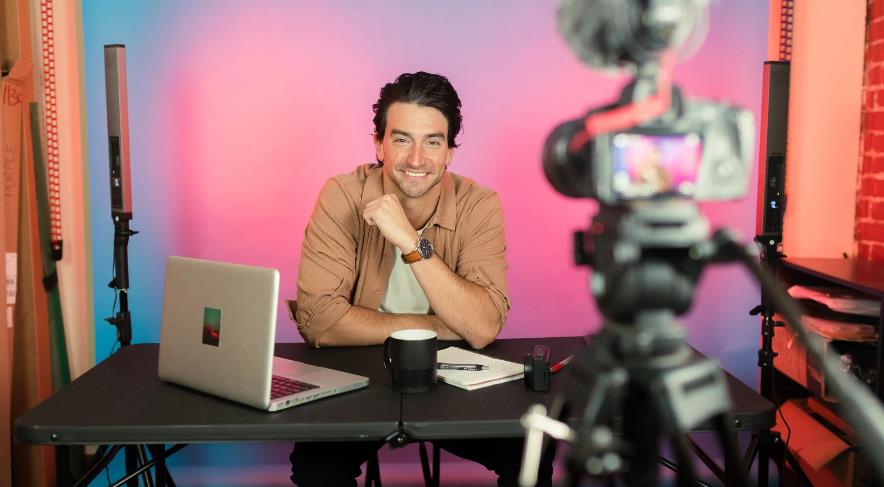Snapchat, a popular social media platform known for its ephemeral messaging and fun filters, has traditionally been a mobile-centric application. However, Snapchat’s introduction of web access has brought a new dimension to how users interact with the app. Whether you’re using Snapchat Web for the first time or simply looking for a more convenient way to access your snaps, this blog will walk you through the steps to open snaps on Snapchat Web.
What is Snapchat Web?
Snapchat Web is an extension of the Snapchat app that allows users to access their Snapchat account through a web browser on a desktop or laptop computer. This feature offers a new way to stay connected and manage your Snapchat interactions, making chatting and viewing snaps from a larger screen easier. While Snapchat Web provides a familiar interface with many core features found in the mobile app, it’s important to note that some functionalities are currently limited.
For example, while you can chat with friends and view messages and snaps, the ability to send new snaps or use certain filters is still restricted to the mobile app. Snapchat Web aims to enhance user convenience by offering a more flexible way to stay connected, particularly for those who prefer using a desktop for extended periods.
How to Access Snapchat Web
Before diving into how to open snaps, you need to access Snapchat Web. Follow these steps to get started:
Open Your Web Browser
Launch your preferred web browser on your desktop or laptop. Snapchat Web is compatible with major browsers like Chrome, Firefox, Safari, and Edge. Ensuring your browser is updated to the latest version will provide a smoother experience and better security.
Visit Snapchat Web
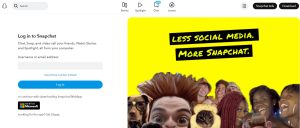
Go to the official Snapchat Web URL: web.snapchat.com. This URL will direct you to the Snapchat Web login page, where you can access your account from your computer. Make sure you’re on the official website to avoid any potential security issues.
Log In to Your Account
Enter your Snapchat username and password to log in. If you have two-factor authentication (2FA) enabled, you will be prompted to verify your identity through a code sent to your mobile device or another authentication method. This added layer of security helps protect your account from unauthorized access.
How to Open Snaps on Snapchat Web
Once you’re logged into Snapchat Web, you can view and interact with your snaps. Here’s how to open snaps:
Navigate to Your Inbox
After logging in, you’ll be directed to the main interface. Click on the chat icon (speech bubble) usually located on the left side of the screen. This will take you to your inbox, where all your recent conversations and snaps are displayed. This central hub allows you to easily manage your interactions and view incoming messages.
Select a Conversation
Browse through your list of conversations to find the one containing the snap you want to open. Click on the conversation to open it. Conversations are typically sorted by the most recent activity, making it easy to find the latest snaps and messages from your friends.
Open the Snap

In the conversation window, you’ll see the snap you’ve received. Click on the snap to view it. If the snap is a photo, it will appear in the main viewing area; if it’s a video, you can click the play button to watch it. For photos, you can hover over them to see options like saving the image or viewing it in full-screen mode.
Interact with the Snap
Depending on the snap’s content, you may have options to respond with a chat message, emoji, or other reactions. Use the chat box below the snap to send a reply or add a comment. This interaction allows you to maintain conversations and engage with your friends directly from your desktop.
Why Opening Snaps on Snapchat Web Is Not Allowed
While Snapchat Web offers expanded functionality for managing messages, it does not support opening snaps due to privacy and security reasons. Snapchat’s core design revolves around ephemeral messaging, emphasizing that snaps are meant to be temporary and viewed on mobile devices.
This model helps maintain the integrity of Snapchat’s ephemeral experience and provides a controlled environment for handling sensitive content. By restricting snap viewing to mobile devices, Snapchat aims to minimize potential security risks and ensure that users’ private moments remain secure. The mobile app’s encryption and security features are optimized for protecting this type of content, which is why some features are not available on the web platform.
Tips for Using Snapchat Web
Keep Your App Updated

Ensure that your mobile Snapchat app is updated to the latest version to ensure compatibility with Snapchat Web. Regular updates help maintain functionality and security across both platforms.
Check Browser Compatibility
While Snapchat Web supports major browsers, using the most recent version will offer the best performance and security. If you encounter issues, try switching browsers or updating your current one.
Privacy Considerations
Be mindful of your privacy when using Snapchat Web, especially on shared or public computers. Always log out of your account when finished and consider using private browsing modes to avoid leaving traces of your activity.
Limited Features
Remember that Snapchat Web has limitations compared to the mobile app. Features like sending new snaps or accessing certain filters are not available on the web, so you may need to use the mobile app for a complete Snapchat experience.
Snapchat Web offers a convenient way to stay connected and view snaps from your desktop or laptop, providing a more versatile approach to managing your Snapchat interactions. By following the steps outlined above, you can effectively navigate and use Snapchat Web to complement your mobile experience. While some features are still exclusive to the mobile app, Snapchat Web enhances user convenience and allows for easier multitasking. As Snapchat continues to evolve, staying updated on these features will ensure you make the most of both the mobile and web platforms.