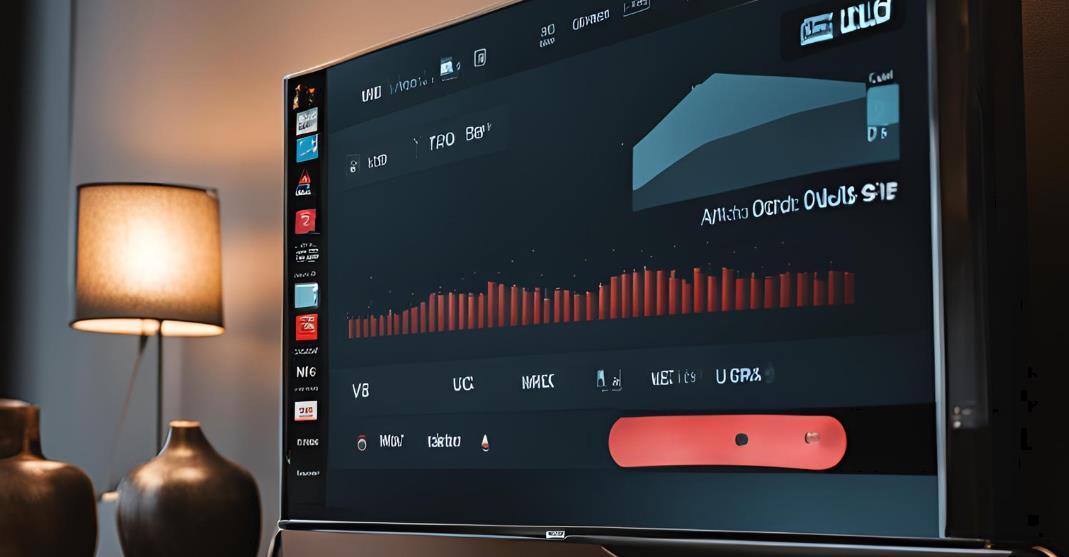Have you ever noticed a Samsung tv screen red tint? If your answer is yes, you’re not alone. This common issue can significantly impact your viewing experience and will make it difficult to enjoy your favorite shows. Fortunately, there are different ways to troubleshoot and resolve the red tint issue.
How do I Fix the Samsung TV Red Screen Tint?
To solve this issue on your Samsung TV, it’s better to start with a very basic troubleshooting check that with cable connections and power cycling TV. There are picture settings that you can adjust and try HDMI for troubleshooting, perform a soft reset, and as a last resort, execute a factory reset. If the issue persists, consider professional repair services.
If any of these steps can’t find the solution, then you should check all the TV for possible hardware problems such as a malfunctioning screen or faulty power supply. Make sure that the TV’s Firmware is up to date, as outdated software can sometimes cause display issues. Finally, if you’re under warranty, contact Samsung support to explore repair or replacement options.
Understanding the Samsung TV Red Screen Issue
The Samsung TV red screen issue manifests as a reddish hue or tint covering the entire screen. This can make the picture seem distorted and hard to watch. Some possible causes include:
- Firmware issues: Glitches or bugs from a recent update.
- HDMI problems: Faulty or loose connections.
- Hardware defects: Internal panel issues or physical damage.
Identifying the main reason for this problem is the first step toward finding a solution.
Troubleshooting Steps to Fix the Samsung TV Red Screen Tint

Just before doing any complicated fixing steps or process, its very important to do some of the basic checks and any troubleshooting processes of Samsung TV. The important steps for solving the red screen tint issue are given below.
First, start by assuring all the cable connections are secured and not damaged. Any loose or faulty cables can cause screen color issues. Next, try power cycling the TV by turning it off, unplugging it for a few minutes, and then plugging it back in. If the problem persists, switch the HDMI port or use a different cable to rule out external connection issues.
Preliminary Checks and Basic Troubleshooting
- Inspect Cable Connections: Ensure all HDMI, power, and audio cables are securely connected. Try unplugging and reconnecting them.
- Power Cycle the TV: Then you can turn off the TV and unplug it from the wall. You should wait 30 seconds before plugging it back in. This can help reset the internal components.
- Check Input Sources: Make sure the TV set has the correct input (HDMI, AV, etc.), especially if you’re using external devices like a game console or DVD player.
Picture Settings Adjustments
Sometimes, incorrect picture settings can cause the red tint. Adjust the following:
- Access Picture Settings: Navigate to Settings > Picture on your Samsung TV.
- Modify Color and Tint: Lower the color saturation and adjust the tint slider to a more neutral position.
- Reset Picture Settings: If these adjustments don’t help, reset the picture settings to default.
HDMI Troubleshooting
If the issue appears when using an external device, the HDMI connection could be the culprit:
- Test Different HDMI Cables: Try using a new HDMI cable to rule out connection issues.
- Switch HDMI Ports: Plug the device into another HDMI port to see if the problem persists.
- Check Other Devices: You can also check any issues in all the connections including troubleshooting your Samsung TV bluetooth connections or any different devices like streaming stick or gaming console, to verify if the issue is isolated to one device.
Performing a Soft Reset
A soft reset may help if the red screen problem is caused by a temporary glitch:
- Locate the Reset Button On the back or side of your TV.
- Press and Hold: Using a paperclip or similar tools, you can press and hold the reset button for about 10-15 seconds.
- Wait for Restart: The TV will power off and restart automatically.
Factory Reset as a Last Resort
If none of the previous methods work, a factory reset might solve the issue:
- Navigate to Settings: First, you should go to the options, Settings > General > Reset.
- Backup Settings: Then the factory reset will erase all settings and preferences, so make sure to note important configurations beforehand.
- Confirm and Reset: Follow the prompts to reset the TV to its original state.
Advanced Troubleshooting for Persistent Red Screen Issues

If you followed all the basic troubleshooting steps given above and the red screen issue on your Samsung TV still persists, then it may be time to delve into more advanced solutions. Persistent red screen problems can often indicate underlying hardware issues or complex software glitches that require in-depth investigation.
At this stage, it’s crucial to assess potential hardware faults, such as panel damage or internal component failures. You may also need to explore more detailed troubleshooting methods to identify and address these deeper issues. If you’re not comfortable with advanced repairs, professional assistance may be necessary to resolve the problem effectively.
Identifying Potential Hardware Issues
- Panel Defects: Look for any visible cracks or burn-ins on the screen.
- Loose Internal Connections: If you’re comfortable, open the back panel and check for loose ribbons or cables.
- Power Supply Problems: Flickering red lights on your TV could indicate an issue with the power supply.
Seeking Professional Repair Services
If the issue continues after all troubleshooting steps:
- Contact Samsung Support: You can search Samsung’s official support page, and this will help you locate a certified technician.
- Check Warranty: If your TV is still under warranty, repair costs may be covered.
- Request Repair Estimate: Always ask for a repair cost estimate before proceeding with fixes.
Preventing Future Red Screen Issues
Prevention is an important factor in avoiding future red screen issues and is easier than resolving a problem. So, here are some tips:
- Update Firmware Regularly: Always keep your TV’s software up to date.
- Use High-Quality HDMI Cables: Poor-quality cables can lead to display issues.
- Proper Ventilation: Avoid placing the TV near heat sources or in enclosed spaces.
- Handle with Care: Prevent physical damage by handling the TV carefully during cleaning or moving.
FAQs Samsung TV Screen Red Tint
What are the causes for the red screen issue on Samsung TVs?
This red tint can be caused due to any faulty HDMI cables, firmware glitches, or internal hardware failures.
Can I fix the red tint on television without professional help?
Yes, in many cases, basic troubleshooting steps like adjusting settings, replacing HDMI cables, or resetting the TV can fix the issue.
Will a factory reset delete all my settings on television?
Yes, a factory reset restores the TV to its default state, erasing all user settings and preferences.
When should I contact a professional, if my television causes any red tint on screen?
If the problem persists after all troubleshooting steps, or if you identify a hardware defect, contact a professional for repair assistance.
By following the steps above, you can often resolve the Samsung TV red screen issue without too much hassle. If not, don’t hesitate to seek expert help!