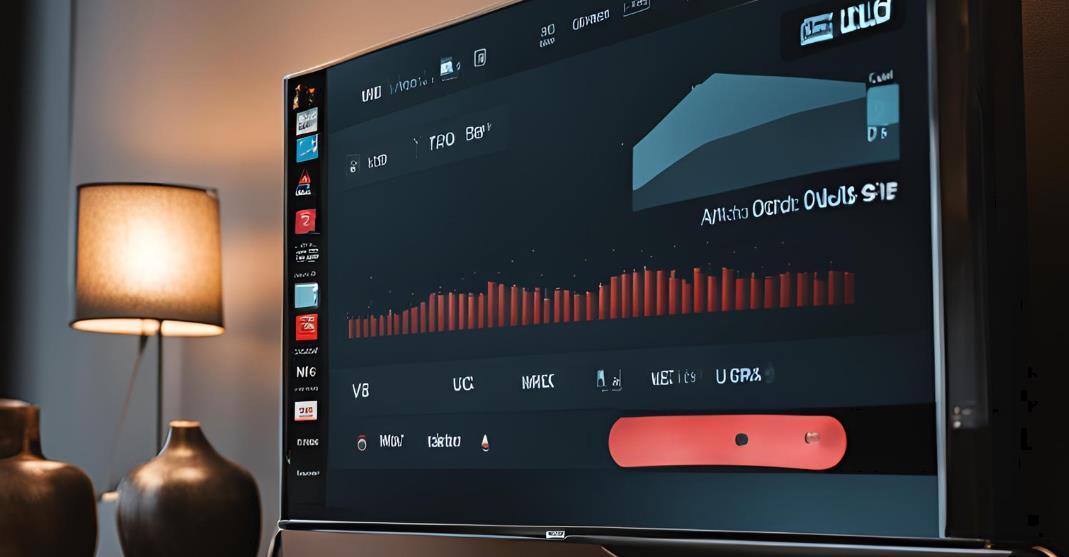Samsung is a leading name in the TV industry, renowned for its innovation and cutting-edge technology. One common question among consumers is whether Samsung TVs come equipped with cameras. In this blog, let’s explores this topic, detailing which models may have cameras, their features and capabilities, and alternative options available for users.
Do Samsung TVs Have Cameras?
Not all Samsung TVs come with built-in cameras. While some older or specialized models may have included a camera, most of Samsung’s recent TV models do not feature this hardware. Cameras in TVs were more common in earlier models designed for video calling or interactive features. However, with evolving technology and changes in user preferences, many newer Samsung TVs have moved away from incorporating cameras.
Samsung’s Approach to Camera Technology

Historically, Samsung incorporated cameras in certain TV models to support video conferencing and interactive applications. For instance, older Samsung Smart TVs that were part of their Skype TV Camera series included built-in cameras specifically designed for video calling. These cameras allowed users to make video calls directly from their TV screens using Skype.
However, as technology advanced and user demands shifted, the inclusion of cameras in Samsung TVs became less common. Today, Samsung focuses on enhancing display technology, improving smart features, and integrating voice assistants rather than incorporating cameras into their mainstream TV models.
Models and Series with Cameras
While the majority of current Samsung TVs do not come with built-in cameras, there are still some models and series that might include them, particularly those designed for specific use cases like smart home integration or advanced video conferencing. For example, Samsung’s earlier models of the Smart TV series, particularly those released around the time when interactive TV features were more prevalent, might have included cameras.
It is always a good idea to check the specifications of a particular Samsung TV model or consult the user manual to determine if a camera is included. If a camera is present, it is usually integrated discreetly into the TV’s bezel or stand.
Features and Capabilities of Samsung TV Cameras
Features of Built-in Cameras

Samsung TVs with built-in cameras were designed to enhance interactive features and provide a more immersive user experience.
Video Calling: Early Samsung Smart TVs with integrated cameras supported video calling through applications like Skype. This allowed users to make video calls directly from their TV, transforming their living room into a video conference hub. The camera quality typically supported HD resolution to ensure clear and sharp video communication.
Gesture Control: Some Samsung TV models incorporated gesture control technology, where the camera could detect hand movements to navigate menus and control various functions. This feature allowed for a more interactive and engaging TV experience, where users could switch channels or adjust volume with simple hand gestures.
Face Recognition: Certain older models included facial recognition technology. This could personalize the viewing experience by recognizing users and tailoring content recommendations based on individual viewing habits and preferences.
Capabilities
High-Resolution Video: Built-in cameras were designed to handle high-definition video, providing clear and crisp visuals during video calls. This capability ensured that users could have high-quality conversations without sacrificing image clarity.
Integration with Smart Features: The cameras were integrated with Samsung’s smart TV ecosystem, enabling various interactive features. They worked seamlessly with other smart functions of the TV, such as app integrations and voice controls, to enhance the overall user experience.
Automatic Privacy Shutter: To address privacy concerns, some models featured an automatic privacy shutter. This shutter would cover the camera lens when not in use, ensuring that the camera could not inadvertently capture video when users were not actively using it.
Setting Up and Using Samsung TV Cameras
Setting Up the Camera
For models that include a camera, setting it up involves several straightforward steps:
Connecting the Camera: If the camera is not built into the TV, it needs to be connected to a designated port, often located on the back of the TV or integrated into the TV stand. Ensure the connection is secure to avoid any issues with camera functionality.
Configuring Settings: Once connected, access the TV’s settings menu to configure camera settings. This might involve enabling the camera, adjusting resolution settings, or setting up video call applications like Skype. The setup process is usually guided by on-screen prompts, making it user-friendly.
Using the Camera
Making Video Calls: To use the camera for video calls, open the video calling application installed on your TV. Sign in with your credentials, and follow the on-screen instructions to start a video call. Ensure your TV is connected to the internet and that the camera is functioning properly.
Adjusting Camera Settings: Access the camera settings through the TV’s menu to make adjustments. You can change settings such as resolution, contrast, and other camera parameters. Some models also offer options to manage privacy settings, including toggling the camera on or off as needed.
Alternatives to Samsung TV Cameras
External Devices
If you prefer not to use a built-in camera or your TV doesn’t have one, several external devices can provide similar functionalities:
Smart Speakers with Cameras: Devices like the Amazon Echo Show or Google Nest Hub Max come with built-in cameras and offer video calling and smart home control. These devices can be placed anywhere in the room, allowing you to make video calls and interact with smart home devices without relying on your TV’s camera.
Webcams: For video communication, external webcams can be connected to a computer or smart device. While they do not integrate directly with the TV, they offer high-quality video and audio and are often more flexible and portable than built-in cameras.
Smart Home Devices

Voice Assistants: Modern smart TVs come equipped with voice assistants such as Google Assistant or Amazon Alexa. These assistants can perform various tasks, such as controlling smart home devices and providing information, reducing the need for a camera.
Remote Control Apps: Many smart TVs offer mobile apps that serve as remote controls and include features for managing TV settings, controlling playback, and more. These apps can often perform functions similar to those managed by built-in cameras, such as adjusting settings and interacting with smart home devices.
While built-in cameras were a feature in some earlier Samsung TV models, most recent models do not include this hardware. Samsung has shifted focus towards improving display quality, integrating advanced smart features, and enhancing voice assistants. For those concerned about privacy or seeking alternatives, external smart devices and webcams offer flexibility and control. Understanding your TV’s capabilities and exploring available options can help you enhance your viewing and communication experience.
FAQs on Samsung TV Cameras
Do all Samsung TVs have built-in cameras?
No, not all Samsung TVs have built-in cameras. While some older or specialized models included cameras for features like video calling, most modern Samsung TVs do not have this hardware. The focus has shifted to other enhancements such as display technology and smart features.
How can I check if my Samsung TV has a camera?
To determine if your TV has a built-in camera, refer to the TV’s specifications in the user manual or product details available online. You can also physically inspect the TV for a camera on the bezel or consult the settings menu for camera-related options.
What should I do if I’m concerned about privacy with a built-in camera?
If your TV has a built-in camera and you’re concerned about privacy, you can disable the camera via the TV’s settings menu. Additionally, consider covering the camera when it’s not in use. Check the user manual for specific instructions on managing camera settings and ensuring your privacy.
Can I use an external camera with my Samsung TV?
Typically, external cameras are not compatible with Samsung TVs for video calls or similar functions. For video communication and smart interactions, consider using dedicated smart home devices or webcams connected to a computer.
How do I set up a video call on a Samsung TV with a camera?
To set up a video call, ensure the camera is properly connected and configured. Open the video calling application, sign in, and follow the on-screen prompts to initiate the call. Ensure your TV is connected to the internet and that the camera settings are correctly adjusted.
Are there any Samsung TV models with cameras still available?
While some older Samsung TV models included cameras, most current models do not feature built-in cameras. For modern video calling and interactive features, consider using external smart devices or webcams.