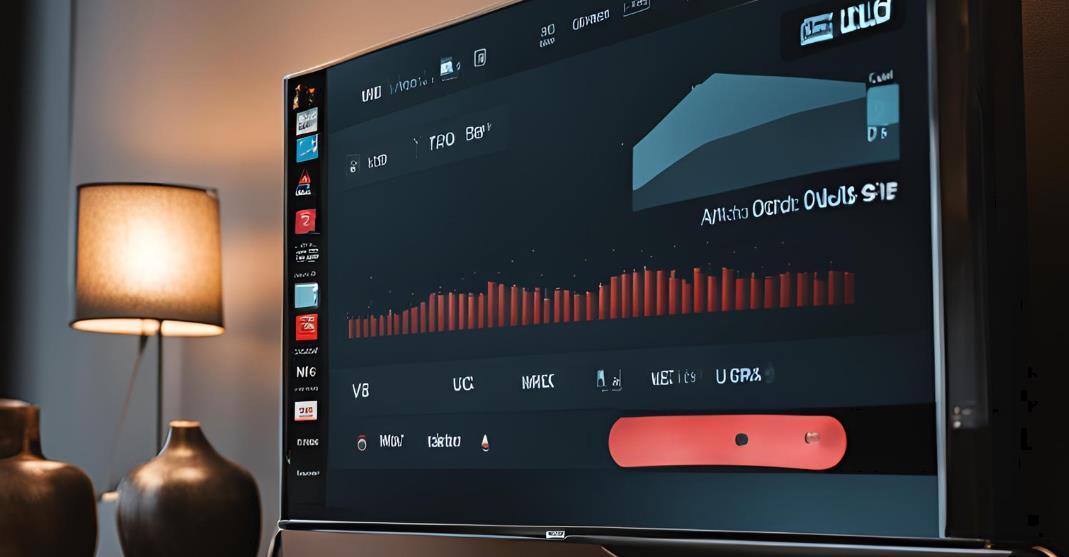Sound bars are becoming an important part of modern home entertainment setups, enhancing audio quality and giving a better experience. If you have a VIZIO soundbar and don’t know how to connect it to your TV for this immense experience, this blog will help you. If you prefer wired connections like HDMI ARC, Optical, RCA, or anything else, we’ve got you covered.
How to Connect VIZIO Soundbar to TV: 6 Ways
Using HDMI ARC: The Best Option
The HDMI ARC (Audio Return Channel) connection is always considered the best way to connect your VIZIO soundbar to your TV. This method allows you to transmit audio and video signals through a single cable, reducing clutter and simplifying setup.
Steps to Connect with HDMI ARC:
- Locate the HDMI ARC port: The first step is to find the HDMI ARC port on the back of both your TV and the VIZIO soundbar. It’s typically labeled “ARC.”
- Use an HDMI ARC-compatible cable: Then, plug one end into your TV’s ARC port and the other into the soundbar’s ARC port.
- Set your TV to HDMI ARC: In your TV’s settings menu, go to “Audio Settings” and set the audio output to HDMI ARC. Change the digital Audio format to Dolby Digital or Bitstream for the best sound.
- Enable CEC (Consumer Electronics Control): Go to your TV’s system settings and enable CEC. This function allows the TV to control the soundbar’s power and volume. Once activated, select Device Discovery to sync your TV and soundbar.
- Test the Audio: Play content on your TV, and the sound should come through your VIZIO soundbar.
Common HDMI ARC Issues:
- No sound? Make sure the CEC and ARC are enabled in the settings. Sometimes restarting the TV and soundbar helps to solve this. You can also double-check the HDMI cable for damage.
Using Digital Optical Cable: An Excellent Alternative
If your TV does not have an HDMI port, the next best way to connect is through a digital optical or TOSLINK cable. This connection is good for audio outputs, but it won’t support video outputs.
Steps to Connect with Optical Cable:
- Connect the Optical Cable: First, connect the Optical cable by inserting one end into the Optical Out port existing on the Television and the other end into the Optical In port on the VIZIO sound bar.
- Select the audio input: There is nothing much to do here. Most of the time, you have to select the optical input on the remote of the soundbar, which is usually on the left side of the product.
- Adjust TV audio settings: For Audio, go to the Audio Settings on your TV and set the output to PCM (Pulse Code Modulation). PCM guarantees that the soundbar will receive digital Audio in the highest resolution possible.
- Test the connection: Find TV input on your soundbar and make sure that the Audio is being outputted from it and that the content is playing on your TV.
Using RCA Cable

RCA cables are commonly used with older TVs that do not have HDMI ARC or digital optical connections. They have coaxial audio connections for analog signals and are perfect for simple connections.
Steps to Connect with RCA Cable:
- Plug in the RCA Cable: Plug the red and the white RCA jacks into the appropriate Audio Out sockets on your TV set. Insert the other ends in the AUX or RCA In jacks in the soundbar.
- Set the input on the soundbar: Turn on the TV and make sure that you either press the Input button on the soundbar’s remote and select AUX or connect the two using an HDMI cable.
- Turn off TV speakers: On most TVs, there is a feature for internal speakers that needs to be switched off so you don’t share the same space and echo.
- Check the sound: Select the audio output from the TV and control the volume using the sound bar’s remote control.
Connecting via Bluetooth
The use of wireless technology has enabled communication freedom, particularly in organizations and the corporate world. All VIZIO sound bars also have built-in Bluetooth, which means they can wirelessly connect to your TV or any other audio source.
Steps to Connect with Bluetooth:
- Pairing Devices: Activate pairing mode by holding the Bluetooth button on your VIZIO soundbar (or its remote) until a light blinks. The LED will start flashing, implying that it is in pairing mode.
- Enable Bluetooth on your TV: To do so, access your TV’s settings, toggle on the Bluetooth feature, and then choose the sound bar as the preferred device.
- Pair the devices: Depending on the TV brand and model, the two devices should sync once the TV identifies the soundbar; you will be prompted to choose the soundbar to finalize the connection process. The blinking LED will cease blinking when the smartphones get connected.
- Adjust the sound: To reduce the volume, initiate either the Television’s or the sound bar’s remote control.
Tip: Bluetooth provides more mobility, but the sound output or signal reception may be slower than a wired connection.
Using a 3. 5mm AUX Cable
If your TV doesn’t have an HDMI, Optical, or RCA port, use a 3. Another easy one is the 1.5-meter long 5mm AUX cable. This method offers Analog audio and is fine for standard configurations.
Steps to connect:
- Locate the AUX port: On TV, turn to the 3. 3.5mm headphone jack or AUX output, commonly named Audio out or Headphone out.
- Connect the AUX cable: Put one end of the 3. Plug one end of a 5mm AUX cable into your Television where the headphones or AUX aren’t accessible, and plug the other part of the AUX cable into the AUX in your VIZIO soundbar.
- Select the AUX input on the soundbar: When you use the soundbar’s remote control, use the input button and change it to the required input, which is the AUX input.
- Adjust the TV settings: Go back to your TV’s audio filter and check if the output is set to Headphones or External Speakers. This will turn off the ability to listen through the TV’s speakers and the sound bar speakers.
- Check the sound: Play any content and test whether the sound is passing through the soundbar. At your convenience, turn down the volume of both the Television and the soundbar.
Advantages of Using AUX Cable:
- Compatibility: To access this setting, most TVs, regardless of their age, have a 3. 5mm output.
- Ease of setup: When connecting the two devices, the AUX cable won’t need any complicated settings, such as the digital ones.
Limitations:
- The audio quality is also not as high as that of HDMI ARC or Optical cables in that it carries analog signals rather than digital signals.
Additional Methods: Therefore, SPDIF and Coaxial Cable

These may not be as popular as HDMI, but you can also use SPDIF (Sony/Philips Digital Interface) and Coaxial cables to connect your soundbar to the TV. These tend to need particular ports and offer a digital sound, which, while usable, is not as simple to implement as HDMI ARC or Optical. The VIZIO gadgets are very easy to connect just like the Vizio TV and Vizio sound bar.
FAQs to Connect VIZIO Soundbar
Is it possible to make a VIZIO sound bar connection to the Television without HDMI?
For non-HDMI connections, you can use a digital optical cable, RCA cables, or Bluetooth for the home theater systems. Most optical cables are used for digital audio interconnection, while RCA and Bluetooth are analog connections.
Why my VIZIO sound bar has no sound?
First, you should double-check that the correct input source is selected on the soundbar, the TV audio output is set correctly, and the cables are checked before plugging them in. In the case of HDMI ARC, ensure CEC is set to on.
How can I direct my TV remote to operate the VIZIO soundbar?
When connected using HDMI ARC, if CEC is activated on the TV, you can control the soundbarSoundbar’s volume and power using your Television’s remote.
How to fix my VIZIO soundbar.
Position your soundbar on a stand below or top of your TV at the height of your ears. Wall mounts can solve this, or stand to ensure the unit is placed appropriately.
Do I have to switch off my loudspeaker?
Yes, it helps eliminate sound interference from the built-in television speakers, amplifying sound only from the soundbar.